2C Installing Pre Die-Cut Label Stock
Pre Die-Cut Labels. A wide variety of pre-die-cut label stock can be used in the Printer. This media has the shape already cut on the roll before you load it into the Printer. The plotter cutter is not used for this label stock. These are available from Primera or other companies.
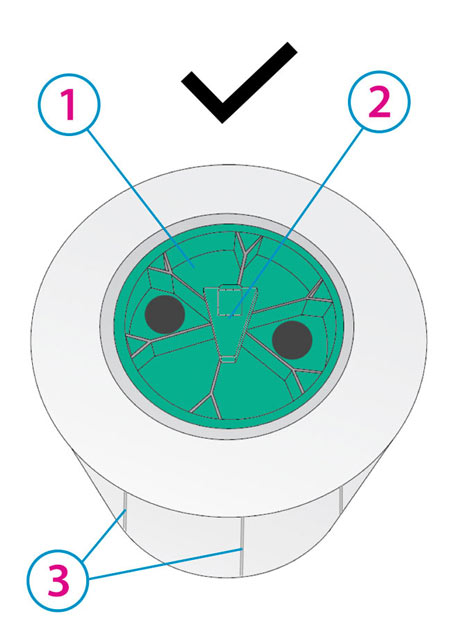
Pre Die-Cut Roll
(User must install Green Hub)
1Green Hub
2Blank Chip Holder
3Die Cuts
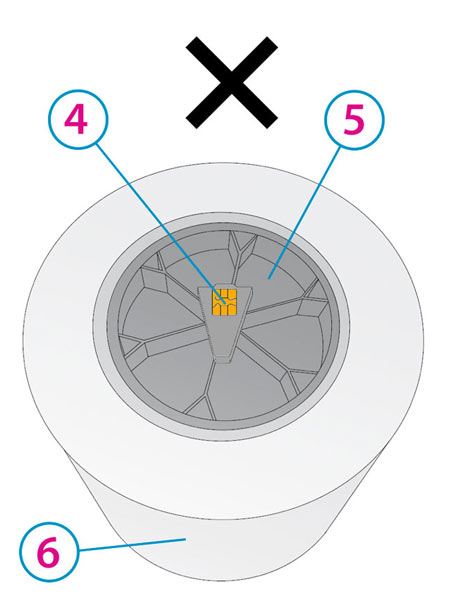
Digital Die-Cut Roll
(Hub/Chip comes preinstalled)
4Smart Chip
5Black Hub
6Continuous Media
- Move the roll holder to the approximate position which matches the width of the stock you are installing. You can always fine-tune this later.
- Install the Green Hub on the right side of the pre die-cut media.
- Install the Blue Hub on the left side of the pre die-cut media.
- Set the roll in place so that the blue pin sits in the notch on the roll holder.
- Make sure the green blank chip holder fits in the corresponding green slot on the roll holder.
- Guide the leading edge of the roll into the feed area. Move the blue guide so that it touches the label stock.
- Push until the Printer detects the stock, grabs it and pulls it through the Printer.
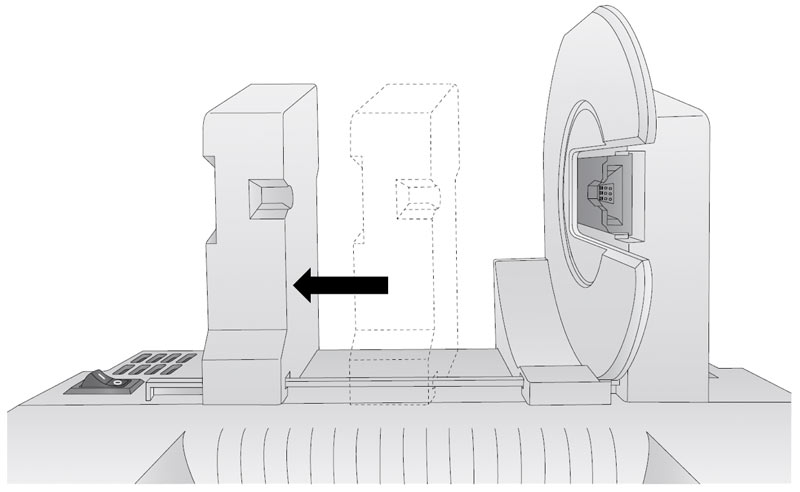
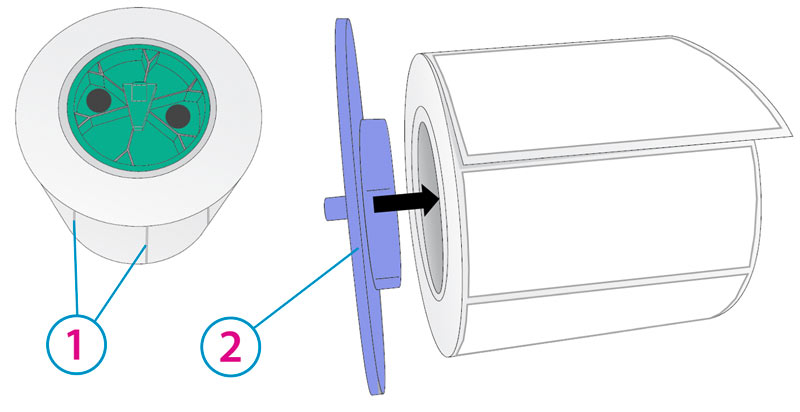
1Die Cuts
2Blue Hub
3Notch
4Blue Pin
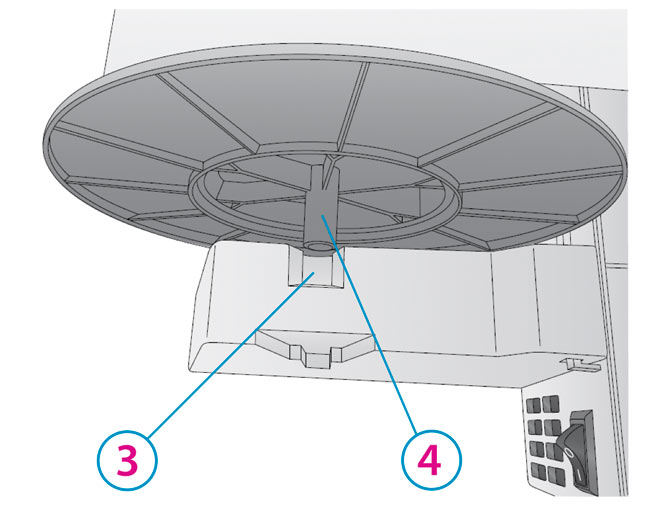
5Blank Chip Holder
6Notch
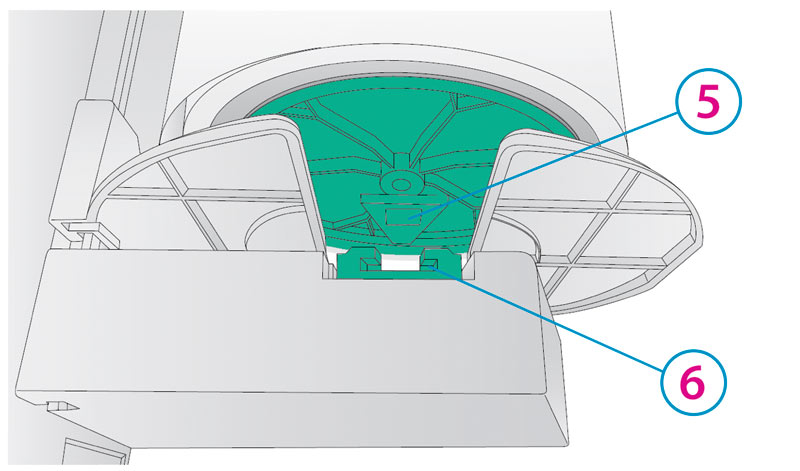
Before feeding the stock you must plug in power and switch on the Printer.
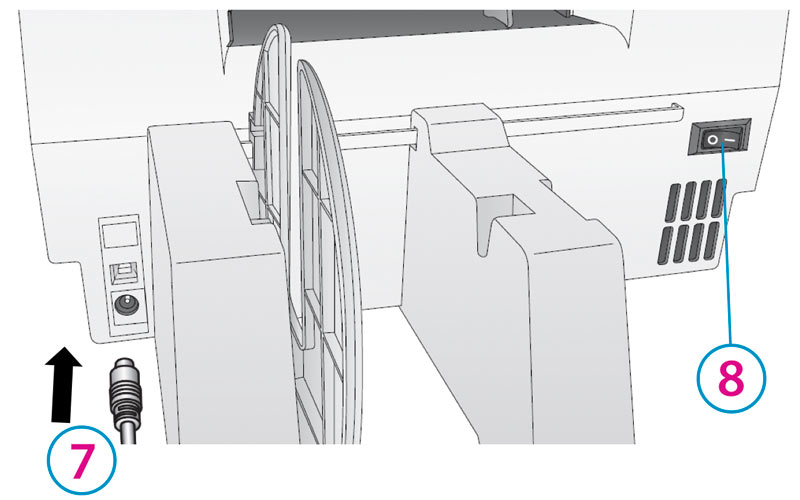
7Power Cable
8Power Switch
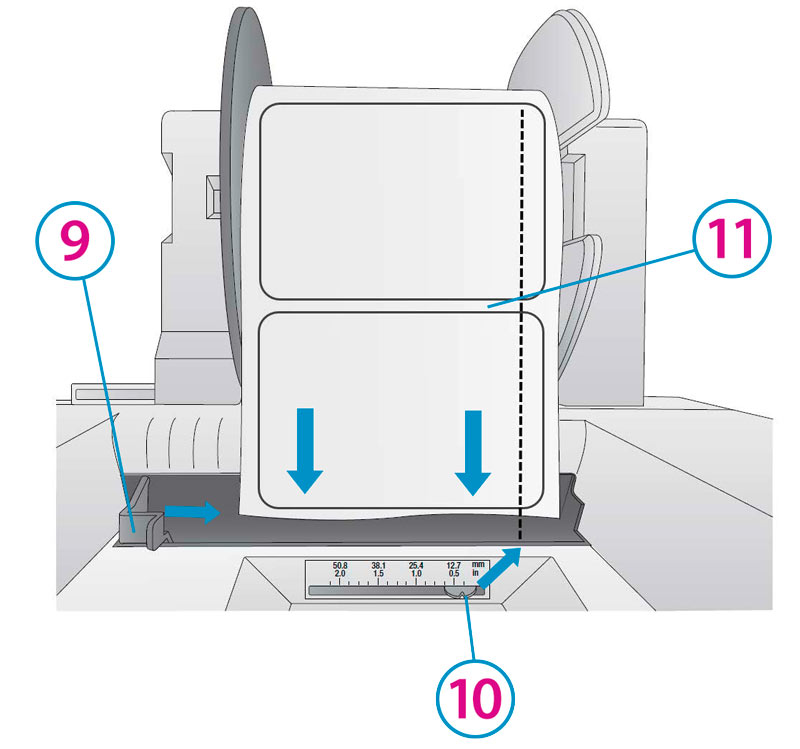
Note the position of the label sensor. Slide the sensor position indicator so that it intersects with the gaps between your labels. For most label stock you will not need to move this.
9Blue Guide
10Gap Sensor Position Indicator from right edge of media. The position indicator corresponds to the ruler NOT the installed label stock.
11Gap sensor should intersect the gap between labels