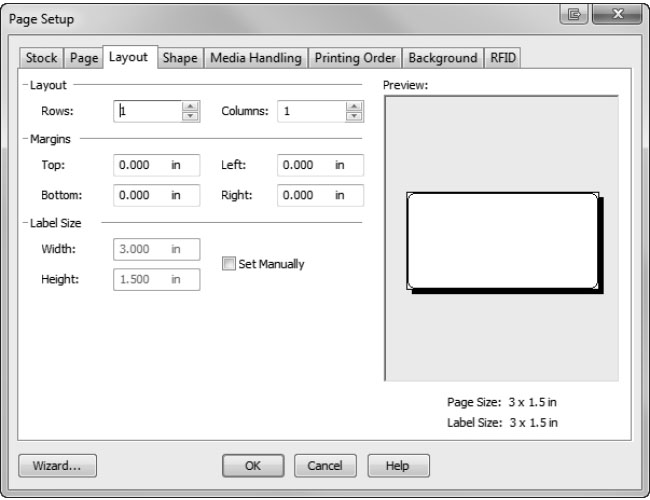Section 4: Printing from a PC
4A USING BARTENDER®
BarTender DTM Version is included. You can download it at the link below. Use the code below when prompted after installation.Download: https://portal.seagullscientific.com/downloads/bartender
Code: Z1J6-MY8X-N2B2-R2LH
When you open BarTender you will be given the choice to select an existing label or create a new one using a wizard. Use the following instructions as a guide through the wizard setup process.
- Choose "Start a new BarTender document..."
- Select "Blank Template". Click "Next".
- Select "Color Label 910". Click "Next".
- Select "Specify Custom Settings". Click "Next".
- Set "Items Per Page" to "Single item per page." Click "Next."
- Set "Side Edges" to "No, it does not." Click "Next."
- Set "Printed Item Shape" to "Rounded Rectangle." Click "Next".
- Set the page size, width and height to match the labels installed in the printer. Click "Next."
- Check the "Picture" box to add a background photo or graphic to your label. Click "Next." If you click "Finish", the remaining default wizard options will be set and no picture will be added.
- Select "Embedded Picture." Click the "File" Button to browse to the location of your photo/graphic file. Set the Size Method to "Stretch." Note the preview to the right. Click "Next" if you are satisfied with the layout of the photo or graphic.
- Review the label setup summary. If it is correct, click "Finish."
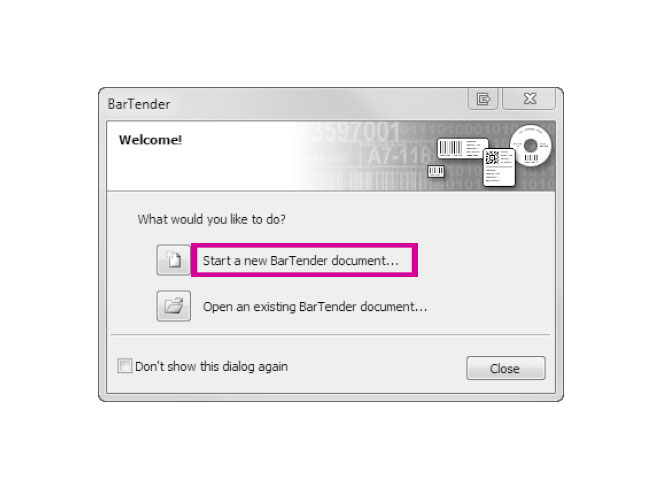
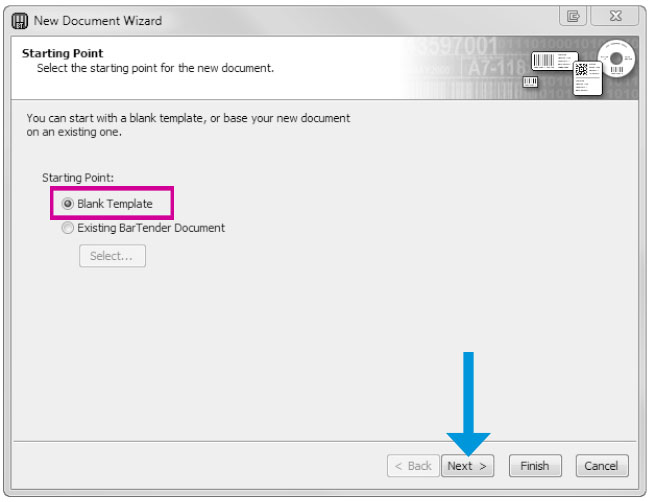
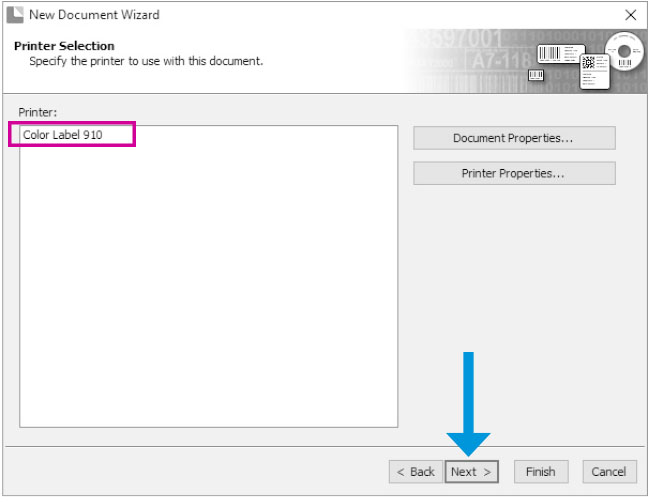
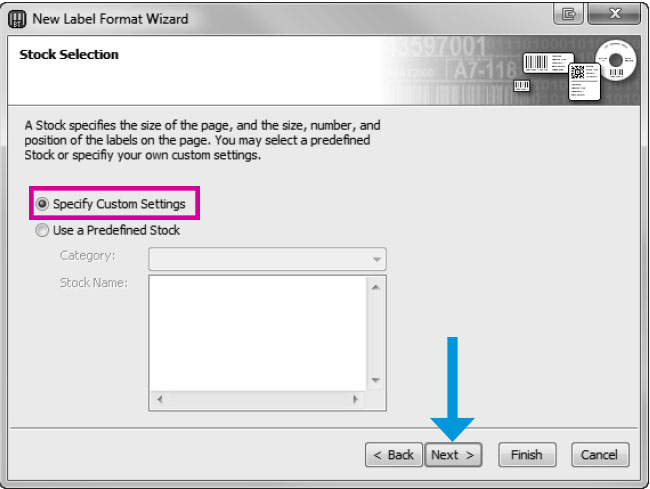
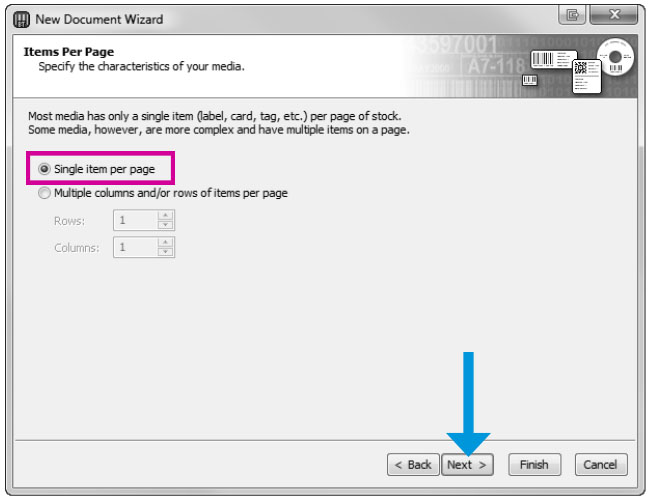
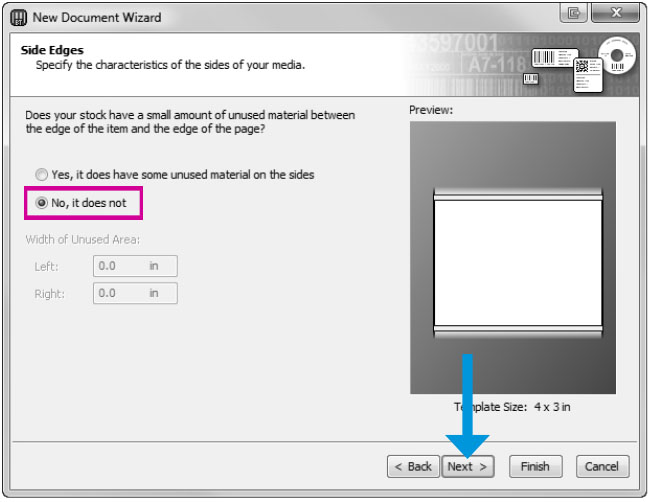
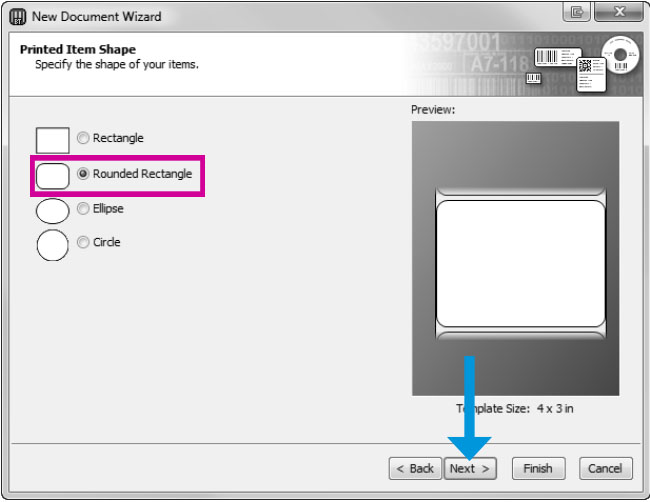
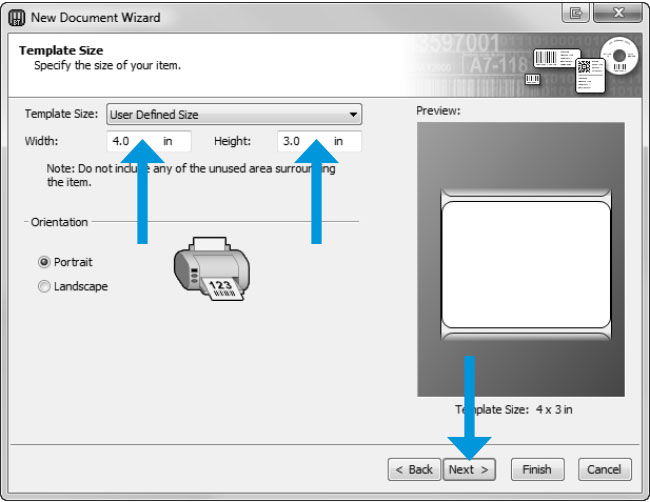
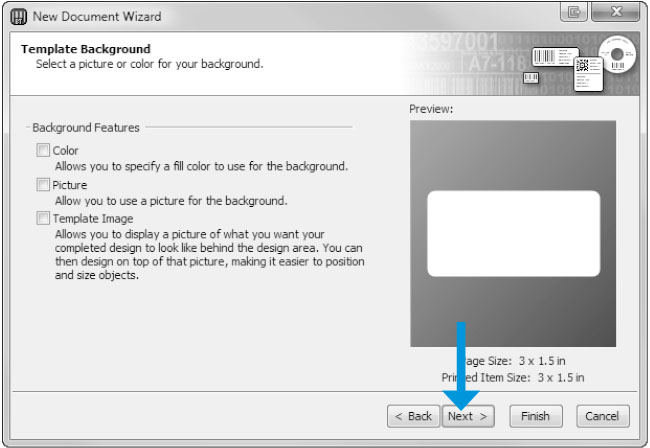

Your blank label will be displayed.
You can edit any of these settings by going to the File Menu and selecting "Page Setup." Basic and advanced settings are available on the various tabs.