4B ADD TEXT, BARCODES AND GRAPHICS TO A BARTENDER LABEL
Once you have created your label size you will be able to add text, a barcode and/or graphics. This can be done using one of the buttons on the button bar at the top of the screen.

1 Add Text. Click the Text button. Now click anywhere on your label. "Sample Text" will appear. Edit the text on screen or double click it to open up text settings to change font, size and other settings.
Add Text. Click the Text button. Now click anywhere on your label. "Sample Text" will appear. Edit the text on screen or double click it to open up text settings to change font, size and other settings.
2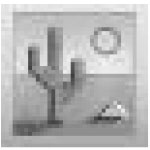 Add Graphic. Click the Image button. Now click anywhere on your label. An Image icon will appear. Double-click it to open up image settings and browse to the image/graphic that you would like to insert.
Add Graphic. Click the Image button. Now click anywhere on your label. An Image icon will appear. Double-click it to open up image settings and browse to the image/graphic that you would like to insert.
3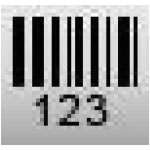 Add Barcode. Click the Barcode button. Now click anywhere on your label. A barcode settings window will appear. Here you can choose any type of barcode and enter the value.
Add Barcode. Click the Barcode button. Now click anywhere on your label. A barcode settings window will appear. Here you can choose any type of barcode and enter the value.
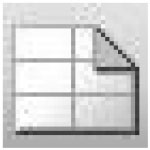 Page Setup. Click the Page Setup button to change your label size, adjust corner radius or change the shape.
Page Setup. Click the Page Setup button to change your label size, adjust corner radius or change the shape.
 Print. Click the Print button to start printing.
Print. Click the Print button to start printing.
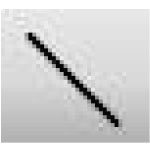 Lines. Click the Line button to add a horizontal or vertical line.
Lines. Click the Line button to add a horizontal or vertical line.