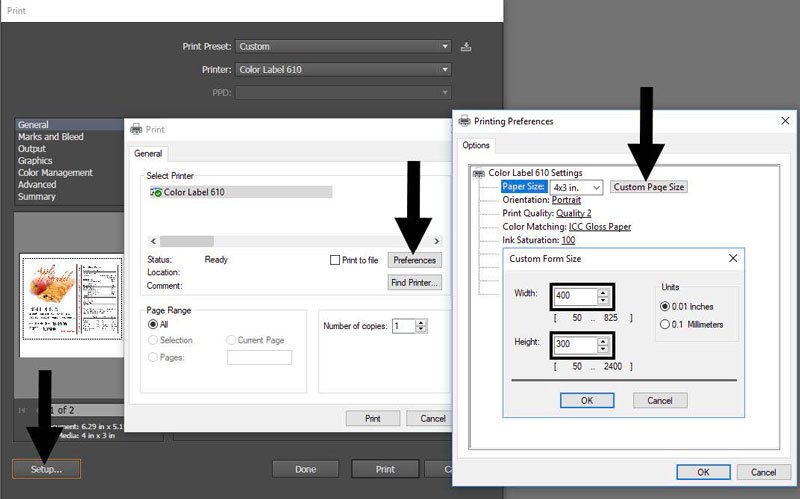5D Printing from Other Programs
Since this printer uses a standard Windows printer driver you can print from any application you would like. There are just a few things to remember that will make it much easier.
- Set the Page/Label Size in the Driver. BarTender automatically prompts you for the size of the label that you are using. When printing from any other program you must do this manually. Before you print, simply set the custom page size just as you would set print quality in the printing preferences. In the example below the label size is 4” x 3” so the custom page size is set to 400 x 4300 (displayed in .01 inch units).
- Check the image or document size. The image size or document size set in Illustrator should match to the Page/Label Size set in the driver. If you have set your page size to 4” x 4” but your image is actually 5” x 3” the printer driver will automatically shrink your image to fit inside the 4” x 4” label. The result is that the actual printed label is 4” x 2.4”. Avoid this by setting your document size or image size to match the label size.
- Choose the right printing program. There are many different applications that are capable of printing to the LX610e. However, there are only a few that are ideal printing applications. For example, Adobe Illustrator is an excellent design program but is not always the best printing program. It can be difficult to find the printing preferences or to know the exact size of the art board. It is best to save as a PDF file and print from Adobe Reader or export as a 300 dpi JPG and print from BarTender.