4E Printer Driver Settings
Once the printer driver has been successfully installed, you will need to setup the driver with the appropriate print options. Refer to the following steps to change or verify your default printer driver preferences. These settings will apply to all new designs created in BarTender or other programs after the preferences were changed. Existing labels saved in BarTender will not be affected since the preferences are saved with the label. To change these preferences, you will have to change printer preferences through BarTender. (File Menu - Printer Settings)
Click the Start button, search for "Printers". Select Printers and Scanners. Select the Catalyst Laser Marking System. Choose Manage. Select Printing preferences.
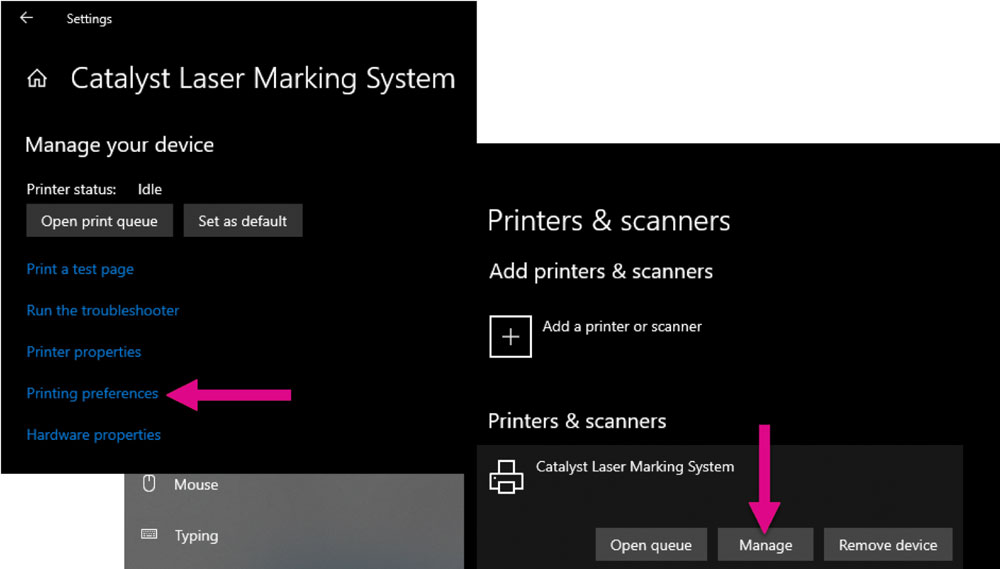
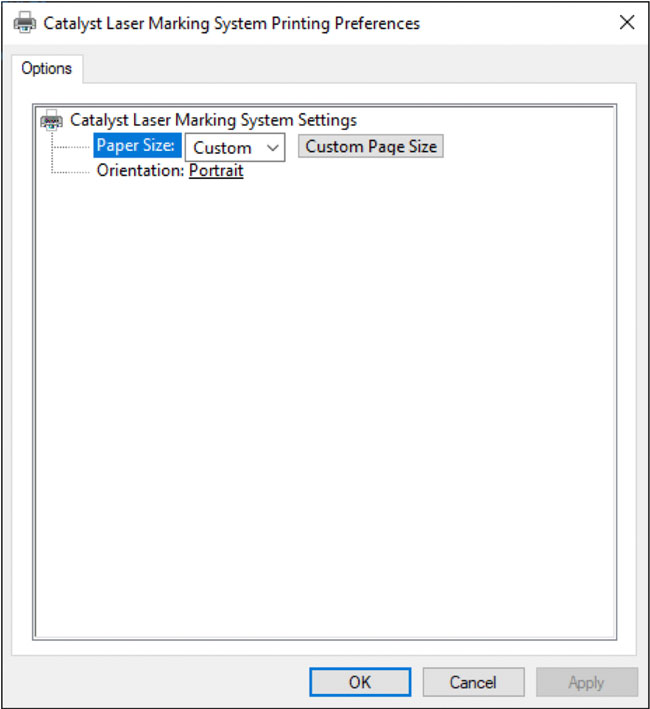
Note on PC Settings:
Most applications allow you to change these same printer driver options from their "Print" and/or "Printer Setup" screens. Some applications such as BarTender save your settings with the label, others use settings only for the current print job just sent to the Printer.
Paper Size
If you are using BarTender, this setting is adjusted during the label setup wizard. If you are using a program other than BarTender you will need to set this to the dimensions of your label. Keep in mind that the dimensions are always relative to the width and height of the actual label in the Printer. Orientation of an image on the label should not change this setting. See Section 2A for minimum and maximum label sizes.
Orientation
There are two settings for orientation, Portrait and Landscape. If your text and graphics print left to right or as shown on the screen, select portrait. If you wish your printing to rotate 90 degrees from what you see on the screen so it is printing horizontally, select landscape as your orientation. Remember, this does not change the width and height Paper Size. It is only a tool for viewing a label upright on screen that will be printed sideways on the Printer.