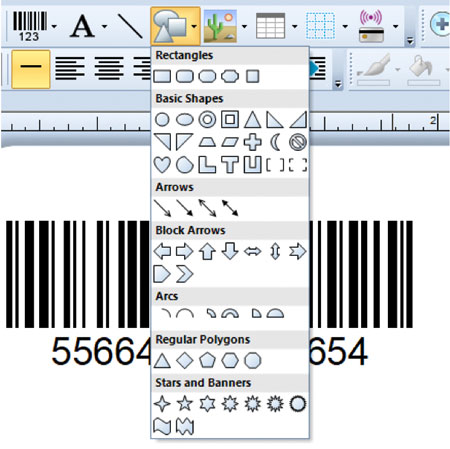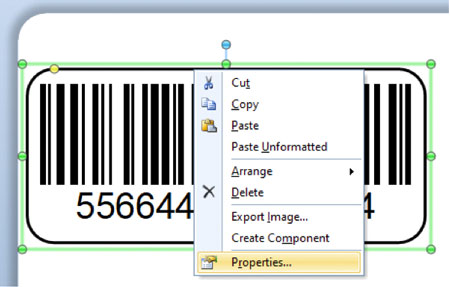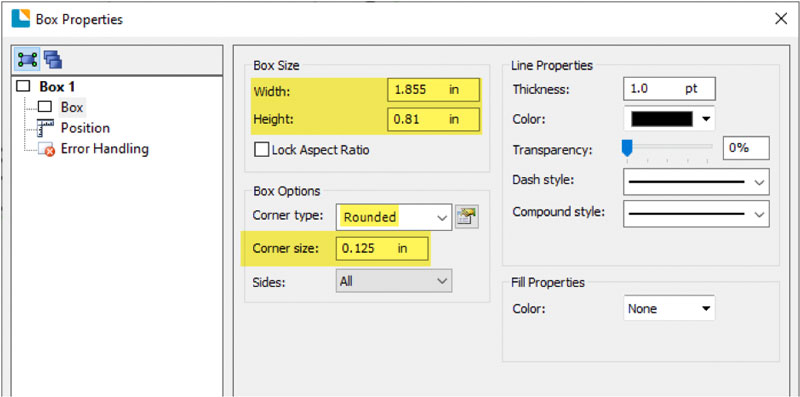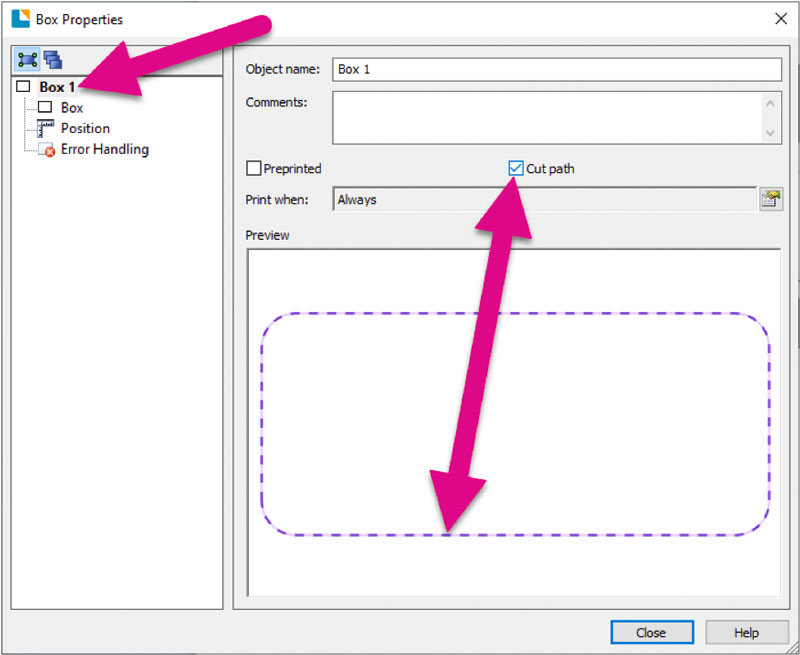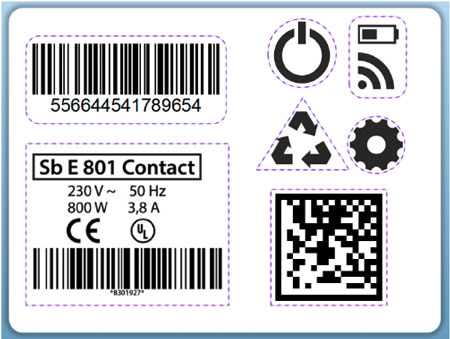4B Using BarTender to add cut lines
Any Shape can be converted to a cutline that your Catalyst printer can cut.
- Click the shape icon on the tool bar.
- Drag the shape around the object(s) you want to cut. Adjust the size by dragging or set the size exactly by clicking properties.
- Adjust the Width, Height, Corner Type and Corner Size (Radius). A typical corner radius is .125”.
- To convert it to a cut line click on the name of the object. By default, it will be named "Box 1" or "Ellipse 1" (for circles). You can also change the name to anything, but it will always be listed first in the properties window.
- Now check the “Cut path” box. You will see the box outline convert to a dashed line.
- Repeat the procedure for all the objects you want cut on your page.