3F PrintHub Printer Settings
Printer settings can be found in Primera Print Hub on the Printer Settings Tab for the Catalyst.
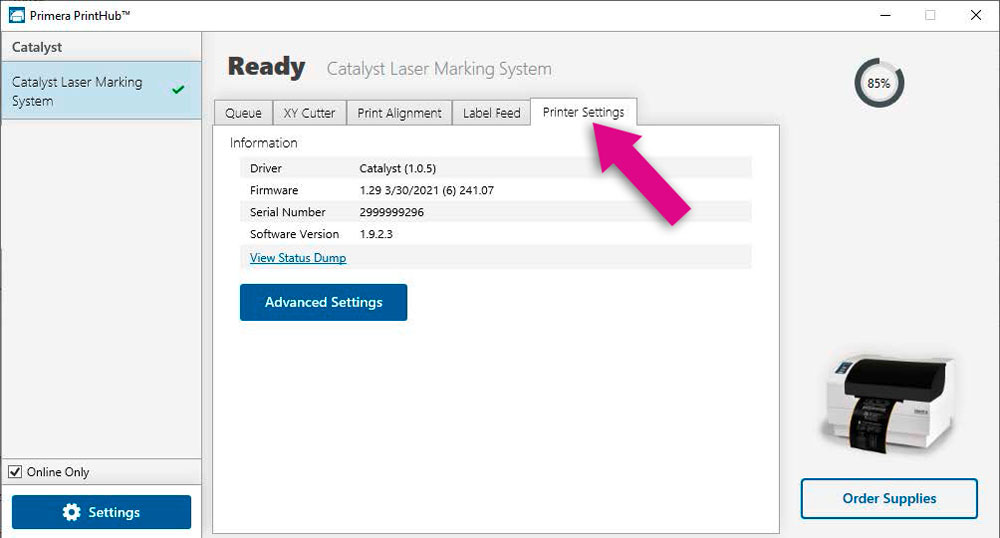
Information. This section displays all current driver, software and firmware versions.
Advanced Setting Button. Click the Advanced Settings button to view the following settings.
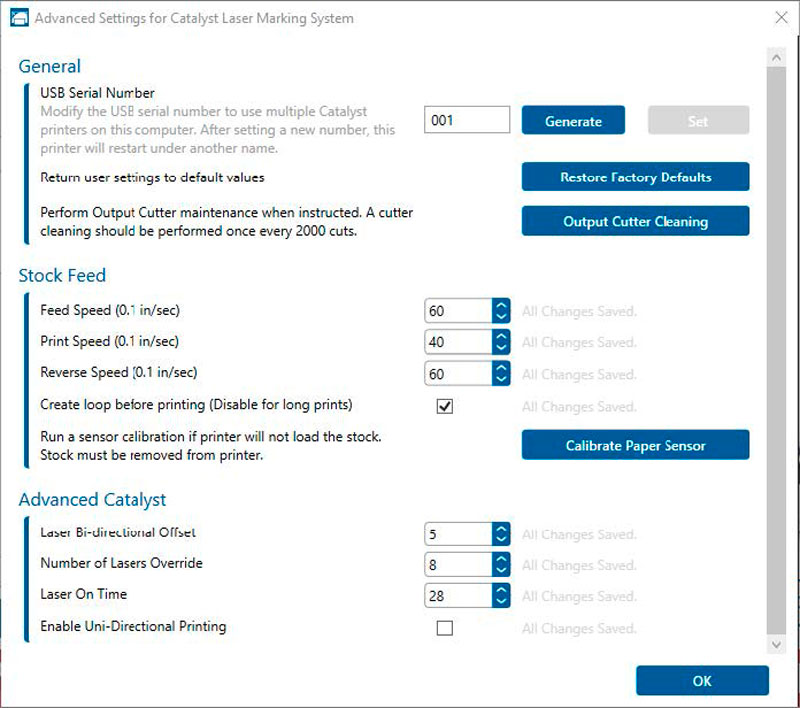
General Settings
3F1. Multiple Printer Support
You can install multiple printers to the same computer and use them simultaneously. To do so you will need to change the USB serial number identifier of one of the two printers, two of three printers, three of four printers etc. To change serial numbers:
- Connect each new Printer one at a time. The current USB Serial Number will be displayed.
- Click Generate. It will find the next available USB Serial Number based on the currently connected printers. For the first one it should set it to 2 and for the next printer 3 and so on.
- Click Set. You will hear the Printer reset and the settings window will turn gray. After it resets you will be able to see the settings window again. Keep the Printer connected.
- Now you can connect the next Printer. Windows will automatically install a new driver for that new Printer and name it Catalyst (Copy 1). You can rename it later by editing the printer properties in the Windows printer list.
- You will now see a second printer appear in the left column – Catalyst (Copy 1). Click on it to display information about this Printer. If this is the last Printer, you will connect you are done. If you wish to connect additional printers follow through steps 2-4.
Restore Factory Defaults. This will set all Print alignment and other calibration settings back to factory defaults.
Stock Feed Settings
Adjust these settings only if directed to do so by Tech Support.
Calibrate the paper sensor if you are receiving TOF errors. The calibration process will prompt you to remove all paper/stock from the Printer before calibrating.
Advanced Catalyst
Adjust these settings only if directed to do so by Tech Support.
Laser Bi-directional Offset. Increase or decrease offsets if text, graphics, or barcodes are blurry. Test if this is necessary by checking the enable uni-directional printing box.
Number of Lasers Override. Manually switch off lasers. As you reduce lasers, print time will be increased.
Laser On Time. Increase to improve quality if you see black in areas that should be white. These areas are not fully ablated and need more laser time. Large blocks of printing may require increasing this value.
Enable Uni-directional Printing. If text is blurry there may be and offset problem which can be verified by enabling this setting. Print time will be increased.