2B INSTALLING LABEL STOCK
The following steps will guide you through loading label stock into your printer:
Make sure power is connected and printer is on.
- Open the Top Cover.
- Lower the Roll Guide and pull it outward to make room for your label stock.
- Remove any shipping tape from your label stock roll to ensure that it can unroll freely, making certain that no adhesive portion is exposed. It is important to note that any exposed adhesive surface can attach itself to the inner workings of the print mechanism and cause a media jam.
- Place your roll of label stock on the Roll Arm and push it inward until it touches the Roll Stop.
- Flip up the Roll Guide and slide it inward until it touches the label stock. The Roll Guide will automatically pull back slightly to the correct position. There should be approximately a 1mm gap between the Roll Guide and the roll.
- Pull the Movable Throat Guide outward to make room for the label stock.
- Place the leading edge of the label stock under Label Stock the "label stock" symbols on the Throat Guides. The label stock should be placed far enough into the throat of the printer to correctly position the Movable Throat Guide but not yet into the printer itself.
- Slide the Movable Throat Guide inward until it almost touches the label stock.
- Feed the label stock further into the printer until it senses the label and automatically feeds it through the printer. If the printer fails to feed the label stock, press the Load/Feed button on the front panel while continuing to guide the label stock into the printer. If the printer does not automatically grab and feed the stock or continues to feed the stock without stopping check the Gap Sensor position or mode (Section 2C or 2D).
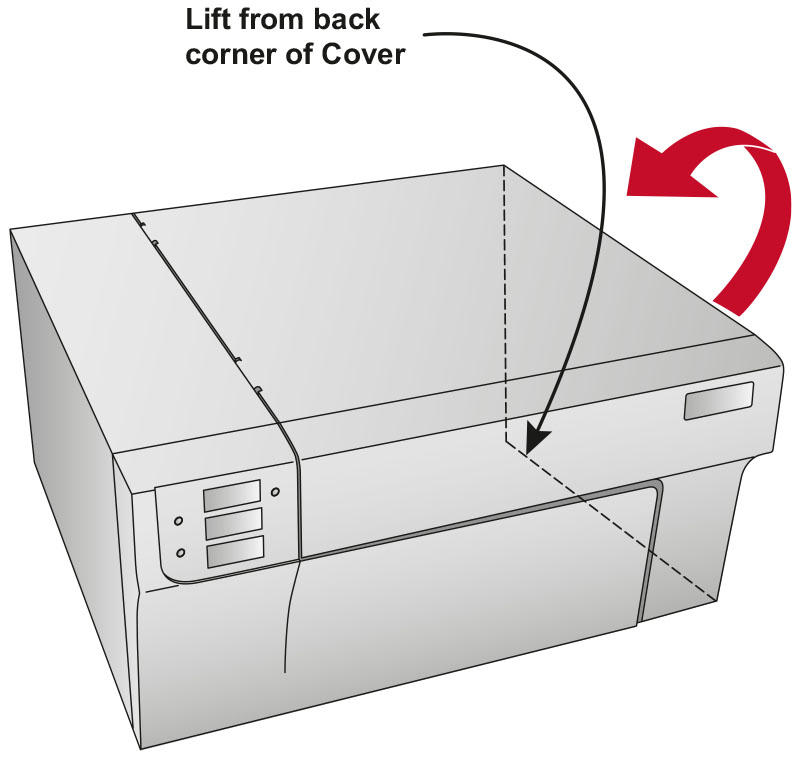
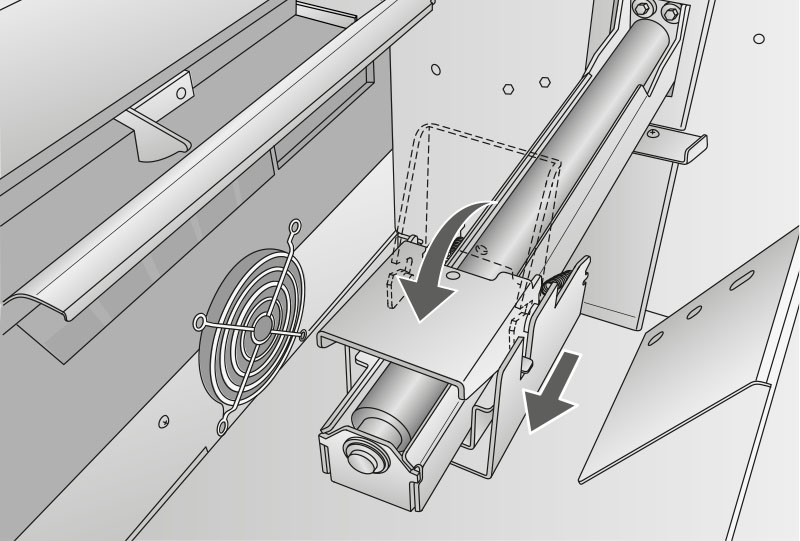
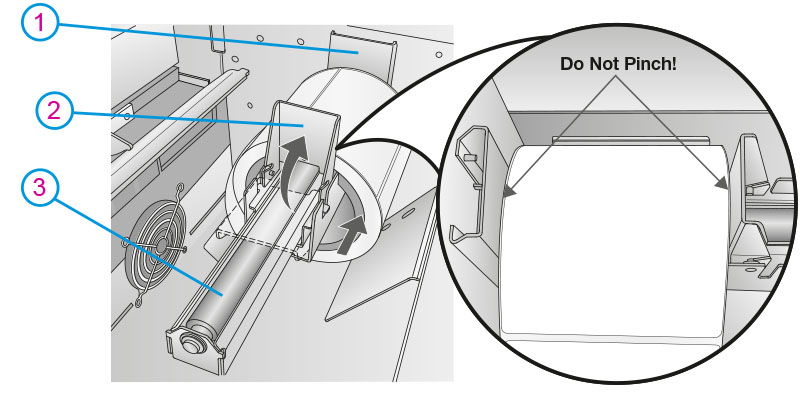
1Roll Stop
2Roll Guide
3Roll Arm
Important Note:Be aware that some label stock may have a core that is slightly too large for the roll or the labels may have wrapped unevenly causing some to stick out beyond the edge of the core. Both of these issues can cause feeding problems.
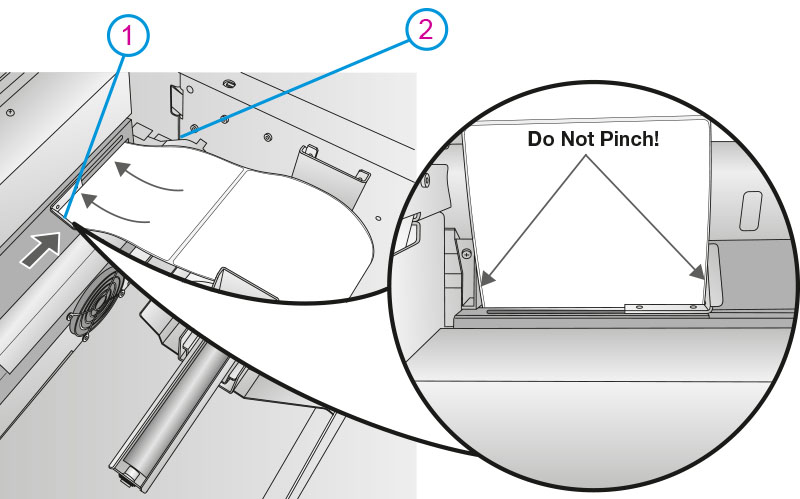
1Movable Throat Guide
2Fixed Throat Guide
Important Note:The label stock should be close enough to the Fixed and Movable Thoat Guides to provide proper guidance but not close enough to pinch the label stock. (0-1 mm gap on either side) If the label stock is pinched by the guides, poor print quality or feeding problems could result.