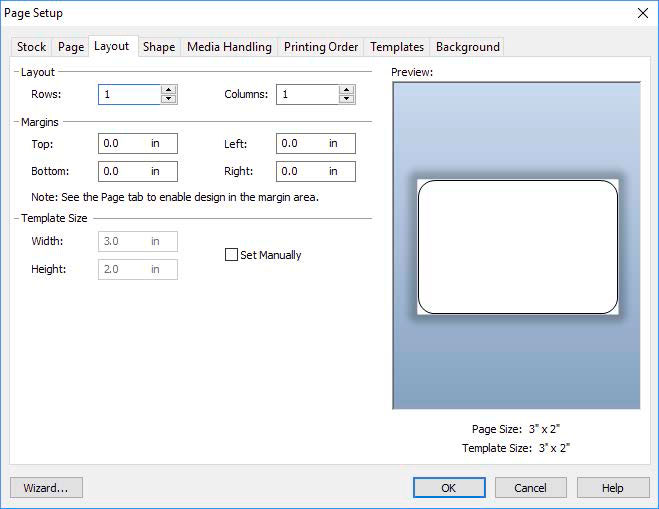5B Using BarTender for Pre Die-Cut Printing
BarTender DTM Version is included. You can download it at the link below. Use the code below when prompted after installation.Download: https://portal.seagullscientific.com/downloads/bartender
Code: Z1J6-MY8X-N2B2-R2LH
When you open BarTender you will be given the choice to select an existing label or create a new one using a wizard. Use the following instructions as a guide through the wizard setup process.
1. Choose “Start a new BarTender document...”
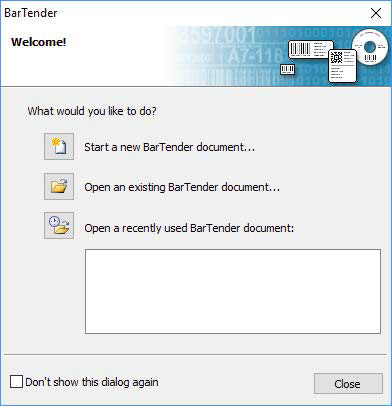
2. Select “Blank Template”. Click “Next”.
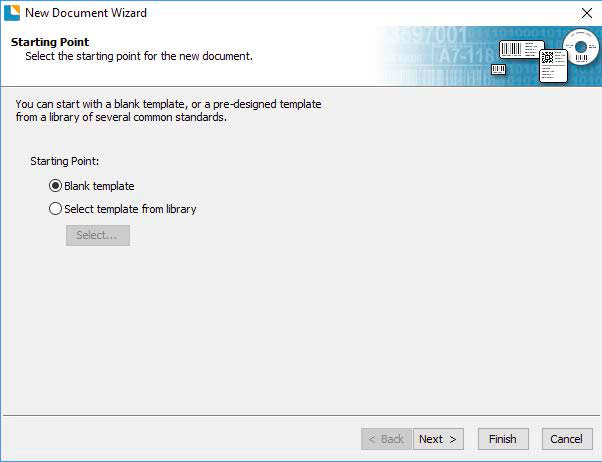
3. Select “Color Label 610e”. Click “Next”.
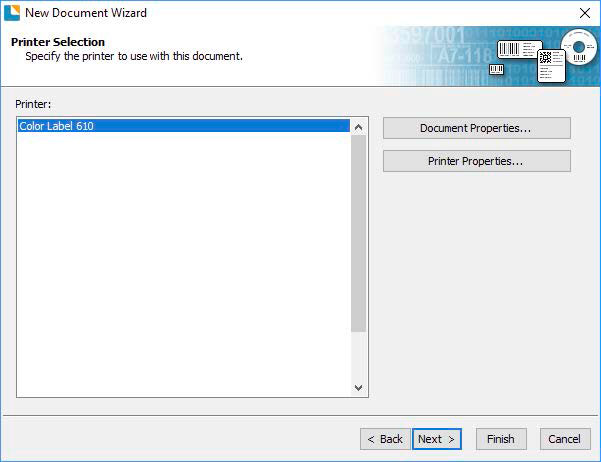
4. Select “Specify Custom Settings”. Click “Next”.
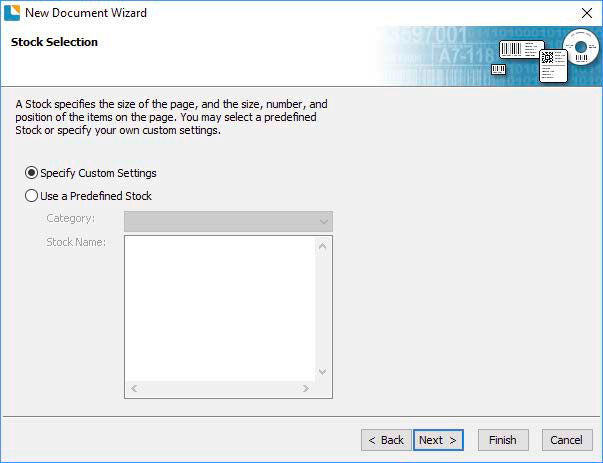
5. Set the page size, width and height to match labels installed in the printer. Click “Next”. Important: Measure the label stock if you are unsure about the size.
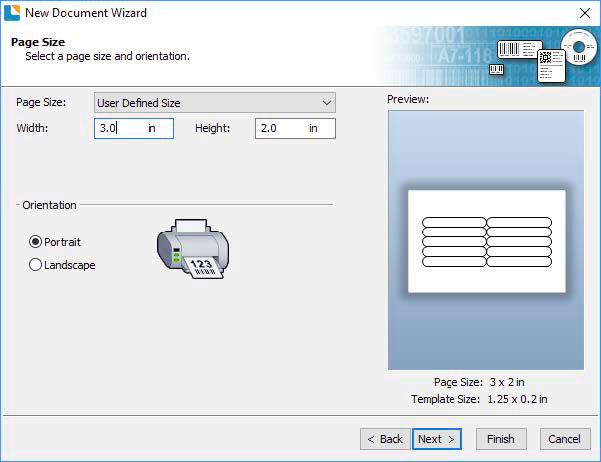
6. Select your label shape. This is typically “Rounded Rectangle” for standard labels from Primera. Click Next.
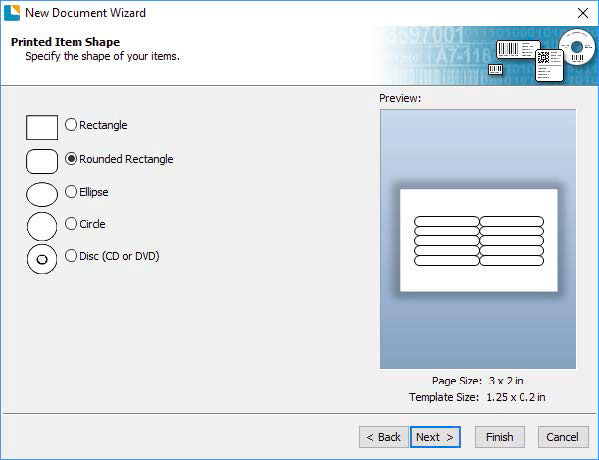
7. Set all of the margins to zero. (You can adjusted the left margin and Top of Form in the Label Alignment Section). Click Next.
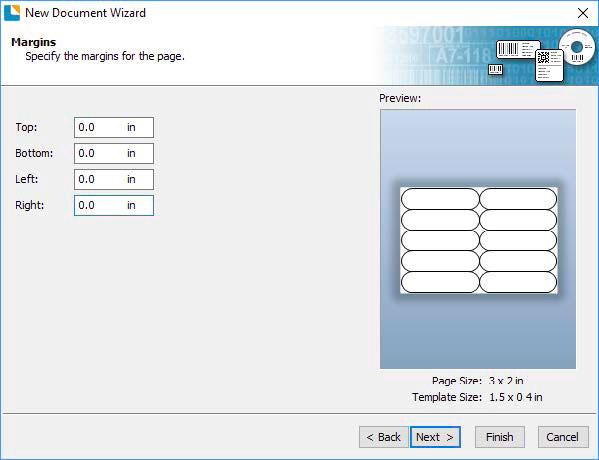
8. Set Rows and Columns to 1 for a standard label. Click Next.
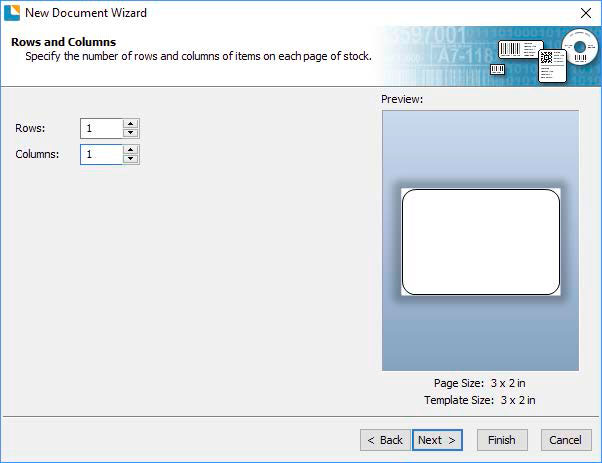
9. Set Template Size to be the same as the label size. Click Next.
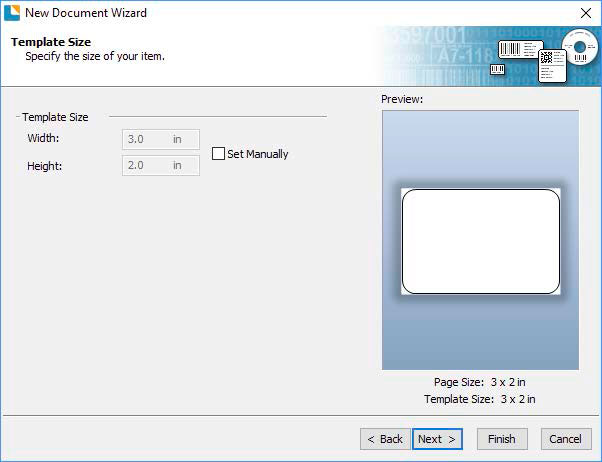
10. Check the “Picture” box to add a background photo or graphic to your label. Click “Next”. If you click “Finish”, the remaining default wizard options will be set and no picture will be added.
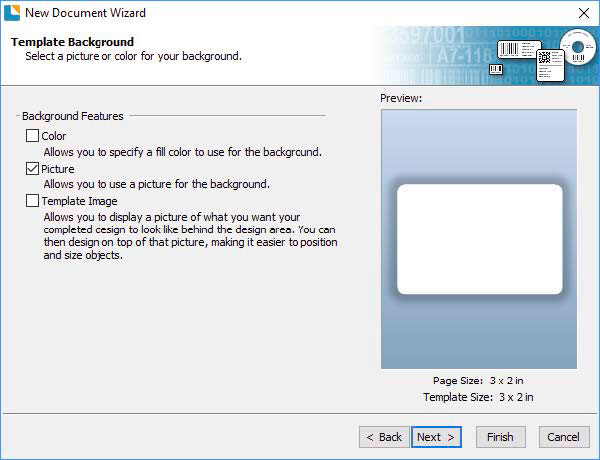
11. Select “Embedded Picture”. Click the “File” Button to browse to the location of your photo/graphic file. Set the Size Method to “Stretch”. Note the preview to the right. Click “Next” if you are satisfied with the layout of the photo or graphic. Otherwise you may try one of the other Size Methods in the drop down menu.
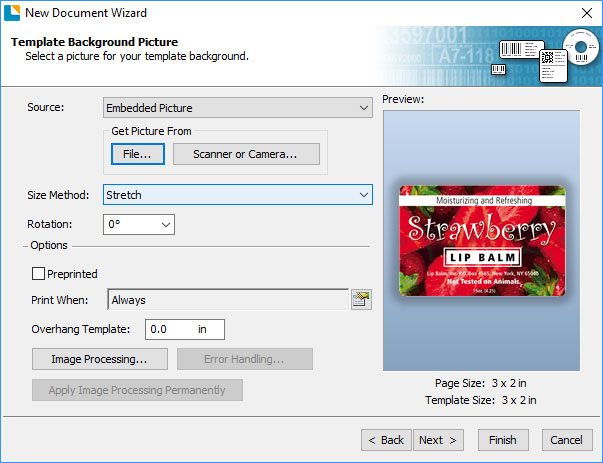
12. Review the label setup summary. If it is correct, click “Finish”. Your blank label or label with background will be displayed.

You can edit any of these initial settings by going to the File Menu and selecting “Page Setup”. Basic and advanced settings are available on the various tabs.