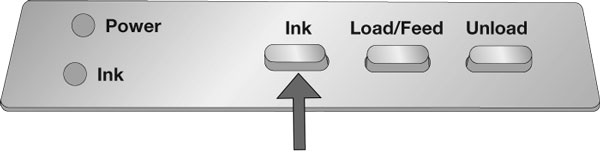2C Using Fan-fold Label Stock
It is possible to use fan-fold label stock by feeding it through the fan-fold slot in the the back of the printer. Before feeding the fan-fold stock through the back of the printer, lock the stock guide in the out position so the stock guide rollers will not interfere with the label stock. The stock guide is spring loaded and under normal circumstances it will pinch any label stock roll inserted into the printer. To lock the stock guide push the tab located on the bottom of the moveable stock guide to the out/locked position.
1Unlocked
2Locked
3Stock Guide
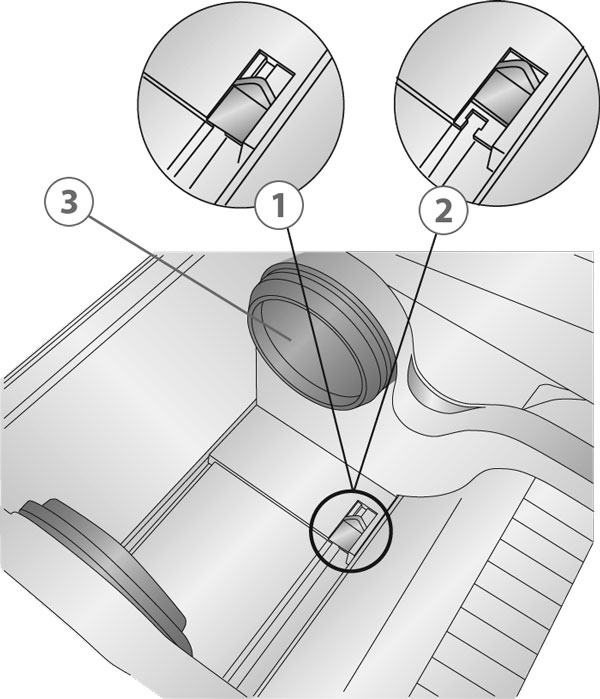
2D Installing the Ink Cartridge
When the cartridge reaches 10% remaining you will be prompted via the Status Monitor to replace the cartridge. If quality still looks acceptable you can choose to ignore this warning. However, you may waste labels if the cartridge runs out of ink before the next warning at 0%. If you choose to replace the cartridges follow the procedure below. After installing a new cartridge, you may choose to run an alignment print to achieve maximum quality. However, this will require cancelling the print job. If you would like to enable smooth transitions between ink cartridge changes, you may choose to disable alignment print warnings. (See the next section).
1. Open the Top Cover of the printer.
2. Press the Ink Button on the printer.
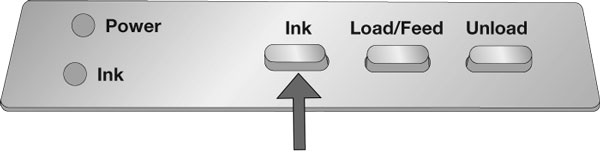
3. The Cartridge Carrier will align itself to the center of the print area.
4. Press the Cartridge Cover Release to open the Cartridge Holder. Remove the cartridge (if installed).
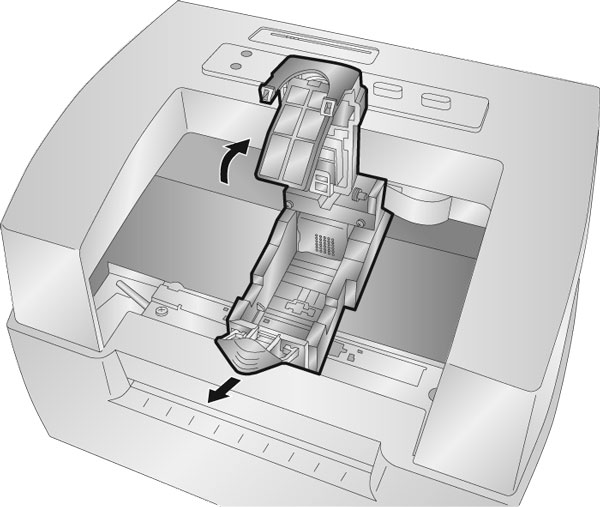
5. Remove the new Cartridge from its packaging. Be sure to remove the protective tape covering the copper contacts.
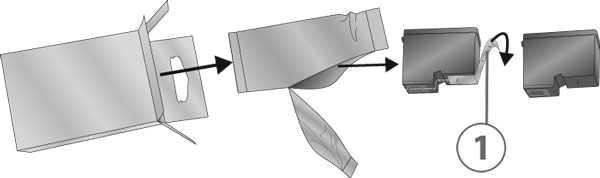
1Remove tape
6. Replace/install the cartridge copper end first.
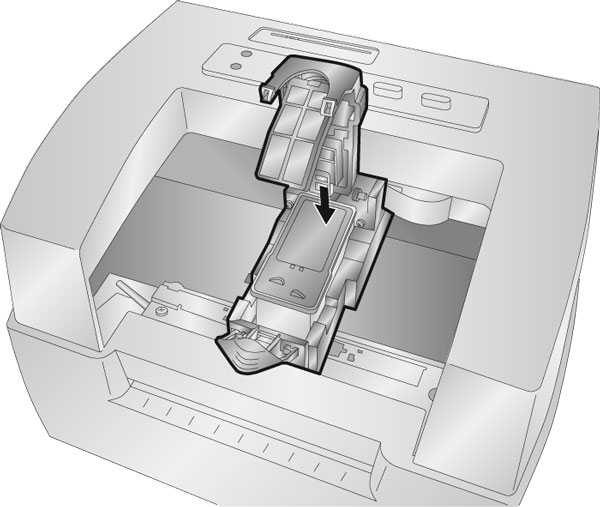
7. Push cartridge cover downward until it snaps in place.
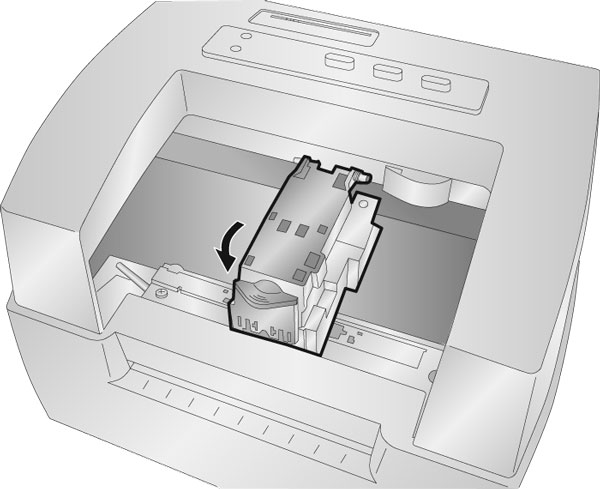
Note: Ink Cartridge Levels are estimates based on analysis of the printed images by the driver during spooling. This analysis estimates the number of ink droplets(spits) required to print the image and subtracts that amount from the total amount in the cartridge. It displays the total remaining spits as a percentage. In other words, there is no real time sensor that shows the actual amount of ink in the cartridge.
8. Press the Ink button on the printer to indicate the new cartridge is now installed. You will be prompted to align the cartridge. A warning will appear stating that you must have installed label stock that is equal to or larger than 4” x 2” (101.6 mm x 50.8 mm). If your label stock meets this requirement click OK to align the cartridge. If your stock does not meet this size requirement see the next section before clicking OK.