4B Add Text and Graphics to a BarTender Design
Once you have created your label size, you will be able to add text, a barcode and/or graphics. This can be done using one of the buttons on the button bar at the top of the screen.
1Add Text. Click the Text button. Now click anywhere on your label. "Sample Text" will appear. Edit the text on screen or double click it to open up text settings to change font, size and other settings.
2Add Graphic. Click the Image button. Now click anywhere on your label. An Image icon will appear. Double-click it to open up image settings and browse to the image/graphic that you would like to insert.
3Page Setup. Click the Page Setup button to change your label size, adjust corner radius or change the shape.
4Align Objects. Choose any of these icons to align objects to one another or the page.
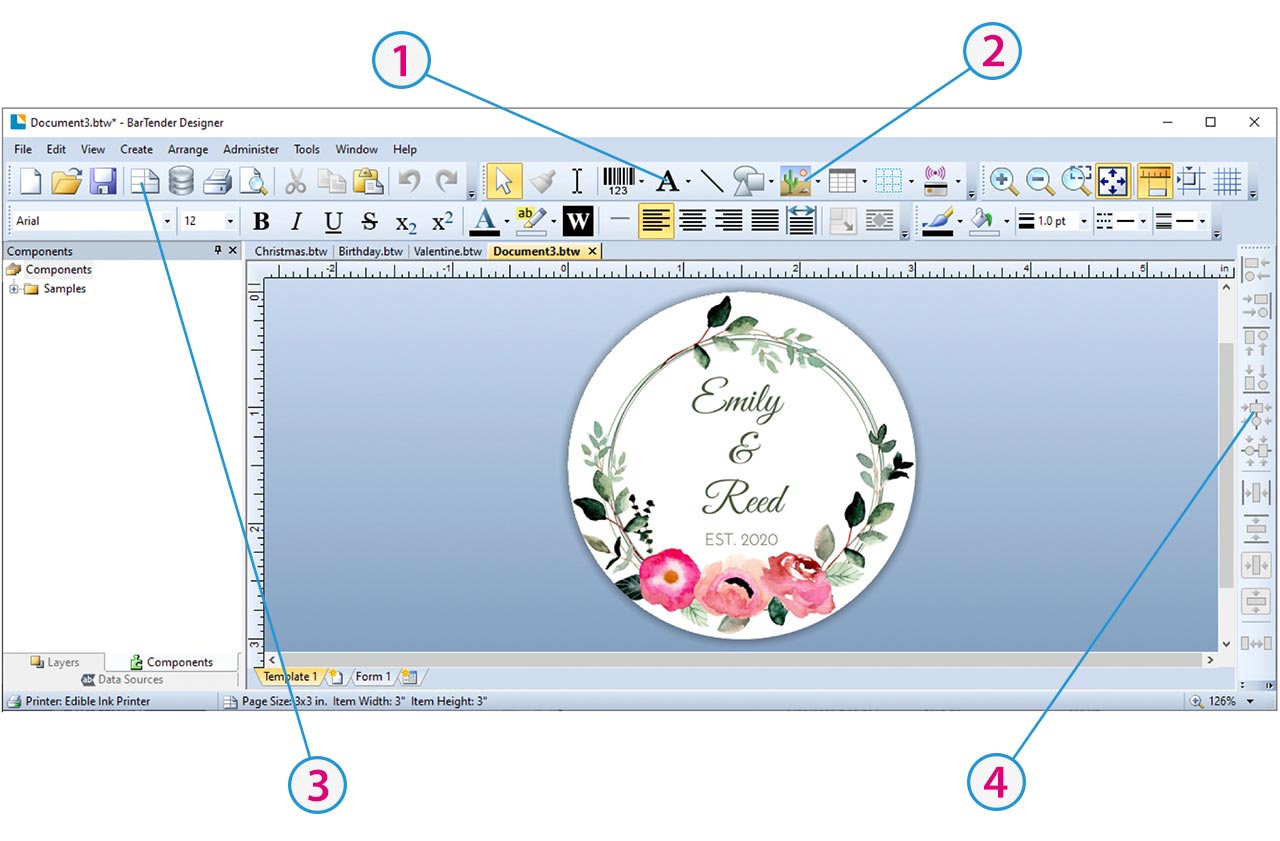
Tip! Double-click any object to open settings for that object.
Tip! Go to the Help menu to access the BarTender Manual and Tutorials.