3.5 Label Position
This setting will adjust the distance the label stock extends past the peel edge. You may adjust this setting +/– 8.1 mm. Use the +/– buttons to adjust the position. Press "Recall/Reset" to store the position in the current memory location. Depending on your container and the angle of the Application Arm, you may change this setting to achieve a more consistent label position on the container.
Note: For some thinner label stock, if the Label Position is increased too much, the label could fold or wrinkle at the leading edge.
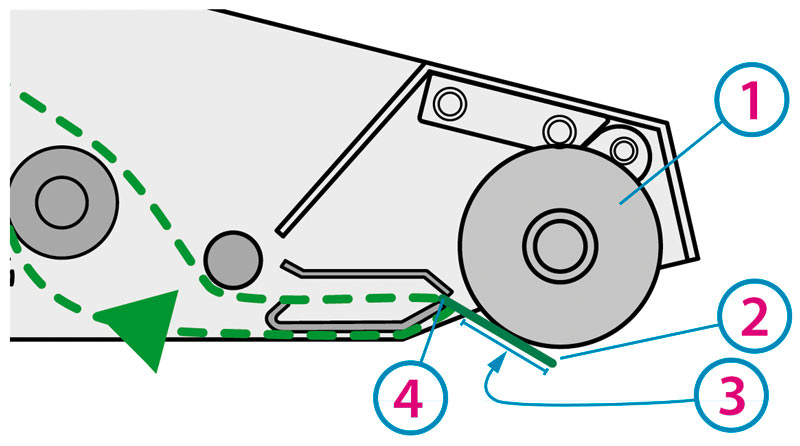
1Application Roller
2Label
3Label Position
[distance from peel edge]
4Peel Edge
3.6 Platform Position
The location of the label applied to the container in the direction of Container Platform movement can be adjusted by changing the start position of the platform. To determine the correct Container Platform start position:
- Place your container on the platform, push the container back until it touches the back edge of the platform.
- At the "Platform Position" [PPo] setup option, press the +/– buttons to adjust the starting Container Platform position in 0.01” [0.25 mm] increments. Press and hold the +/– buttons to quickly adjust the position. The tray will move as you press the +/– buttons. Once the container is near the leading edge of the label stock, push down on the Application Arm to visually verify the correct position. In this mode the label will not apply. Readjust as necessary. The default position of the platform is 0.0” and will place the leading edge of the label about 8.0 to 9.0" [20 to 23 cm] from the back of the container. If you are applying a label to the front edge of a 6” container, for example, your platform position should be approximately 2.5” (8.5” minus container height = PPo setting). Press "Mode" or "Recall/Reset" to store this value in the current memory location.
12.50" Start Position
2Leading Edge of Label
3Container Platform
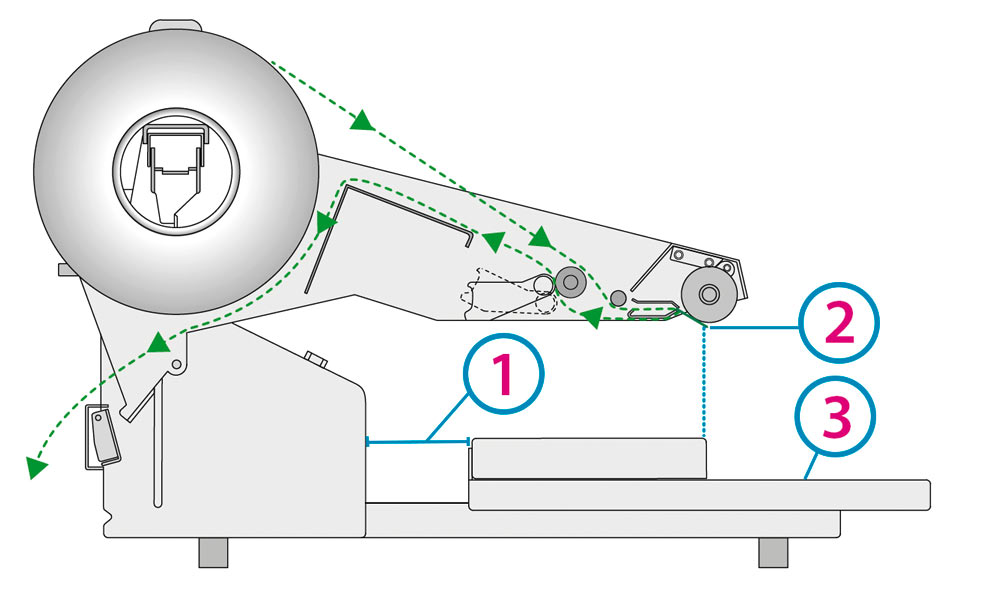
3.7 Container Guide Adjustment
The Container Guide can be used to quickly and consistently position containers on the platform. The horizontal [side-to-side] location of an applied label on a container is determined by the horizontal position of the label stock in the Applicator Arm and the position of the Container Guide. At the "Guide Position" [gPo]setting, the platform will fully extend so you can access the Container Guide Thumb Screw on the underside of the platform. Loosen the Thumb Screw and move the guide to the appropriate position so that the container is in position to receive the label at the desired location. Retighten the Thumb Screw.
Caution: Stand clear of the front of the unit to avoid being hit by the platform as it extends.
Note 1: The platform can also be fully extended outside of the Setup Mode by pressing "Recall/Reset" and "-" simultaneously. Press the Mode button to reset the platform.
Note 2: You may also remove the Container Guide if your container is wider than the platform.
Note 3: You may also install an additional Container Guide to hold containers more securely.
Note 4: The Primera Container Holding Kits can be used to hold odd-shaped containers or any smaller container in place. They are Primera part numbers 074398 and 074399.
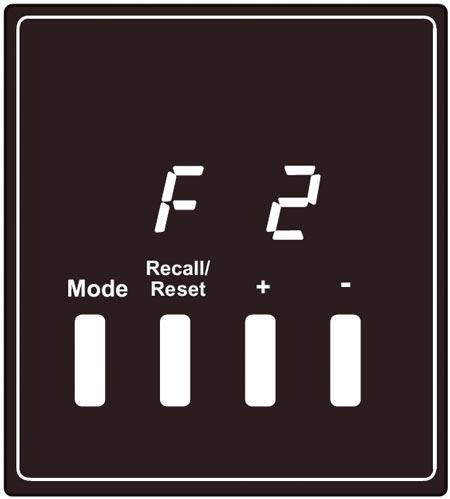
3.8 Platform Speed
The Platform Speed setting controls the speed of the platform when it returns to the start position. S-1 is the slowest speed. S-8 is the fastest. Press "+/– " to select the desired speed. Press "Recall/Reset" to store the setting in the current memory location. Faster speeds will allow the platform to get into position for the next container more quickly. However, faster platform speeds may cause the platform to stall with heavier containers.
After completing the setup options you are now ready to start labeling your containers. The applicator accepts many types of flat or tapered containers. Please see Section 5 for complete container specifications.