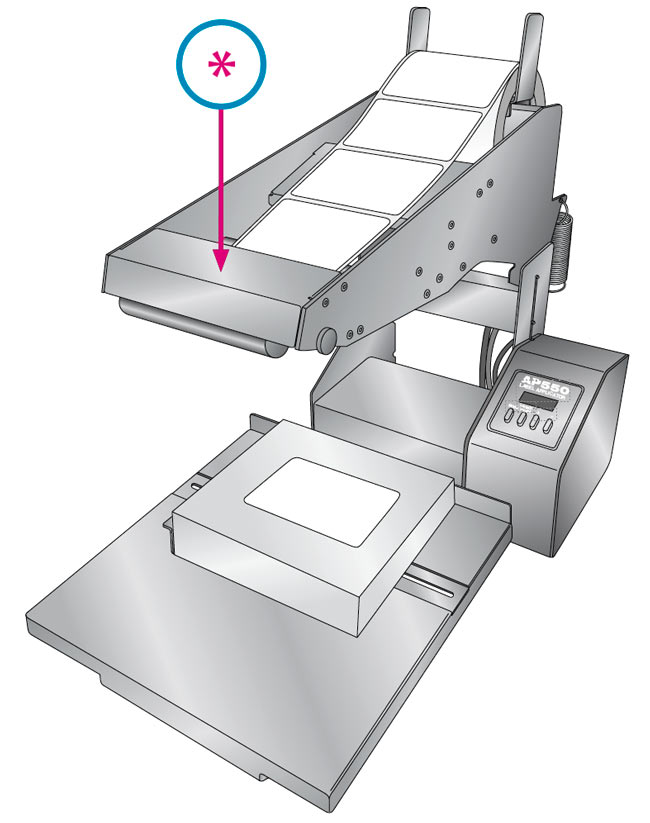Section 4: Applying Labels
*Container Guide
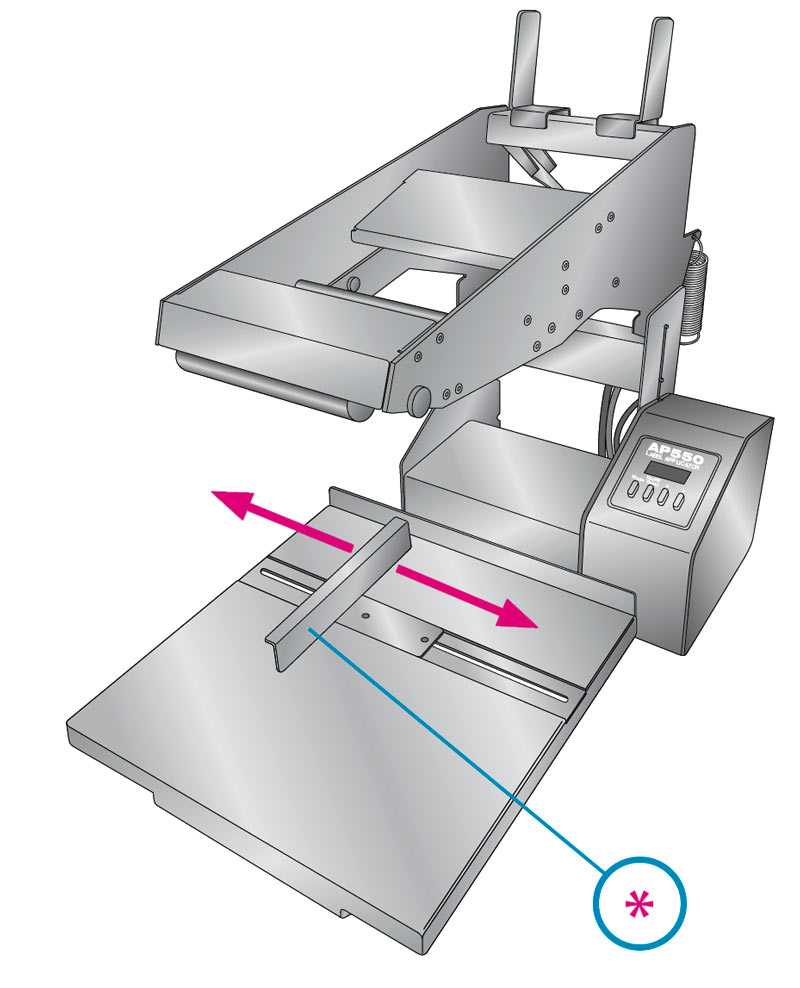
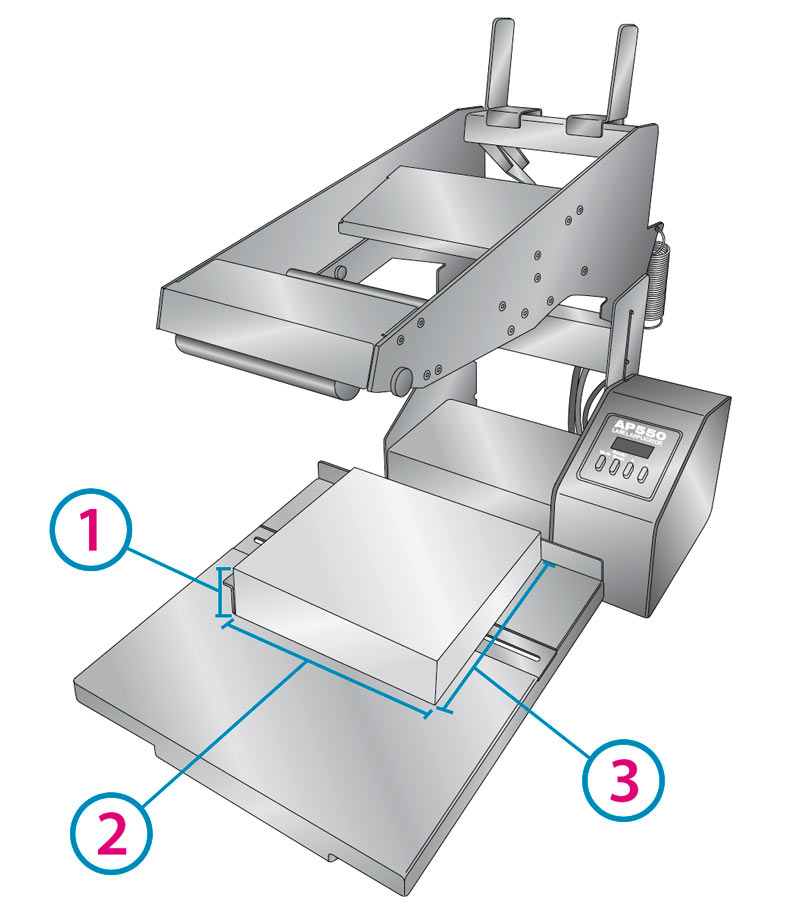
1Height
2Width
3Length
- Press the Mode button to display the current memory location.
- If needed, press the Recall/Reset button to index to the desired memory location.
- Assuming the desired label stock is loaded (see Section 2), place a container on the platform. Hold the container biased against the back edge of the platform and Container Guide until labeling begins
- Lower the Application Arm quickly until it touches the container. The platform and container will move toward you as the label is pulled from the liner at the peel edge. This motion will apply the label.
Maintain downward force on the arm until the label is completely applied. - Lift the Application Arm to return the platform to its starting position.
- Remove the container and repeat the process.
The display will automatically indicate the number of labels applied. To reset the counter, press and hold the Recall/Reset button for two seconds.
Note: If you stop or delay when bringing the arm toward the container, the label could be ejected before the arm reaches the container. Excessive force may cause the platform to stall.
These specifications are provided for preliminary compatibility purposes only! Any questionable container/label combinations should always be tested by Primera Technical Support!
*Push here