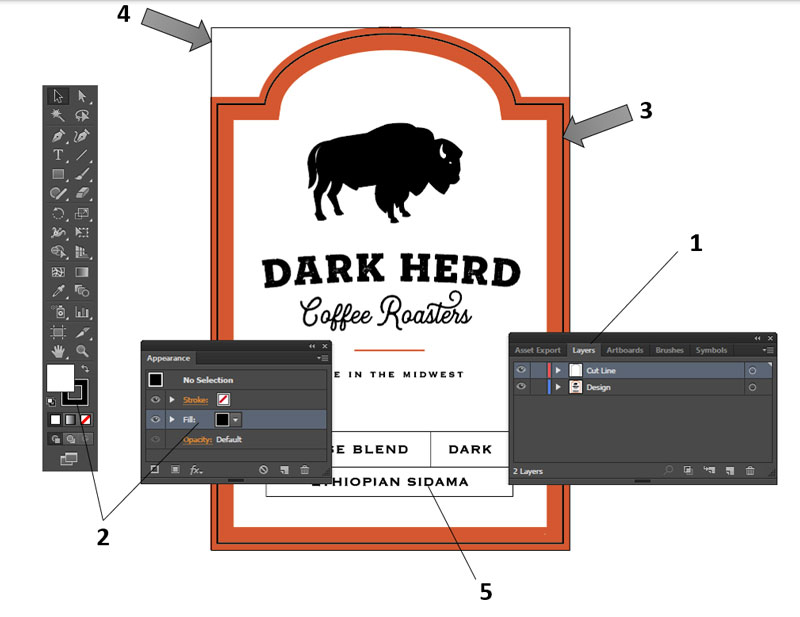4G Print Preview
Before you print you can click the Preview button to verify what objects will cut and what objects will print. Check either Show Cut Lines or Show Printable to see what will print or cut.

4H Vector File Specifications for Designer
When importing files using the methods described in section 4 please make sure the imported file follows the specifications below:
- Place the design on a top layer. Place the cut line on another top layer at the same level as the design. Do not bury the cutline inside the design.
- The cutline should be a compound path set as outline. Set the color to any color that stands out against the design.
- Position the cut line exactly where you want it relative to the design. The cut line should be the size of the final label. The minimum over bleed should be 0.040”.
- The workspace should match the full bleed of the design to be printed.
- Convert fonts to vector graphics by outlining them. (In Illustrator, select the text - go to the Type Menu - Choose Create Outlines.)
- Save the design as a vector file in this order of preference. 1. SVG File 2. AI File 3. PDF File.