4E.4 Offset a Cut Path
- Now you’ll need to offset the cut line inside your image so that you’ll have a bleed. With the cut line selected go to the Path Menu and select Offset.
- On the Path Offset Window, check the Inset Offset box and adjust the amount of offset. For this image we chose 0.040 inches. You’ll see a preview of the new position of the cut line in black.
- Click OK to change the Offset. The new cut line will appear.
- To print go to the File Menu and choose Print or click the Print Icon on the shortcut bar. The print dialog will appear. Make sure Print+Cut is selected. Click the Properties button to access the printer settings such as Print Quality, Saturation and Color Matching. For a full explanation of printer driver settings see section 5F.
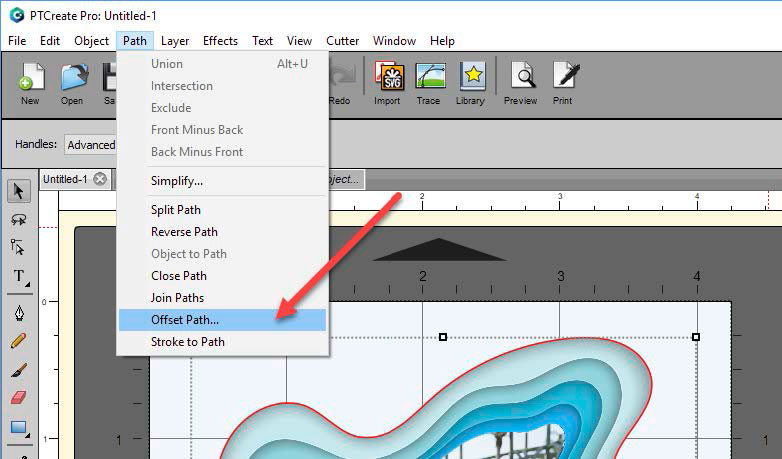
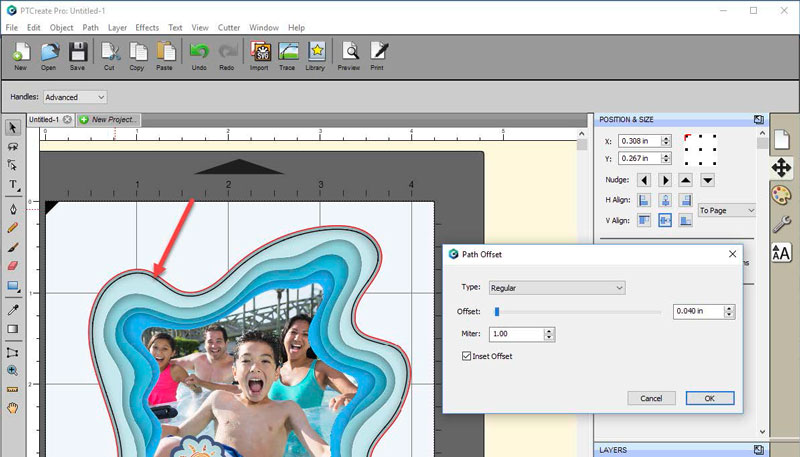
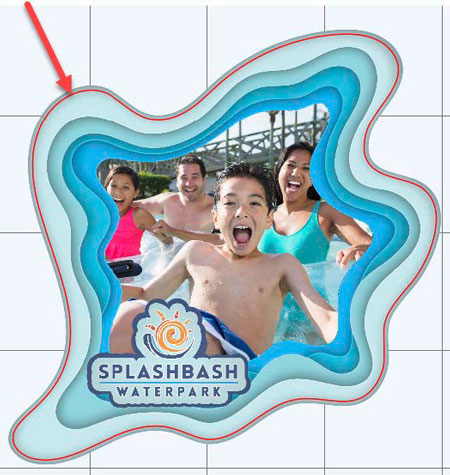
Note: Before printing we recommend clicking the print Preview Button described in section 4H