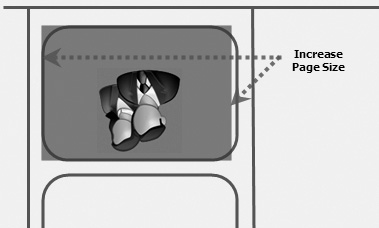Section 7: Troubleshooting
7A Solving Offset/Alignment Problems
Image is Vertically Offset
(White space can be seen on the top or bottom of the label)
The LX500e decides where to start printing by detecting the start of a die-cut label, detecting a black mark on the back or detecting a thru-hole that corresponds to the start of the label. The following items can cause the label sensor to improperly detect the start of a label:
1. TOF Offset. TOF stands for Top of Form and this setting allows you to fine tune the alignment of your printing on your label stock. This will be factory calibrated. If fine tuning is needed, increase this setting to move the image down on the label; decrease this setting to move the image up on the label. The unit of measure is 0.1 mm.
2. Nonstandard / Non-translucent Backing Material. Test the unit with approved label stock from Primera (ask tech support to send a sample). If it prints correctly, your label stock may not be compatible. The label sensor needs to see the difference between a label and a backing material by seeing through the label stock for light variations. If it cannot see through the label, problems will arise. If you must use this type of backing, try label stock that has a black mark on the back to show where the label begins. You will need to change the Sensor Type setting in the driver preferences to Reflective if you switch to a label with a black mark on the back.
3. Improper Label Gap Distance. If the gap between labels is too small there will not be enough time for the gap to be detected. See Label Specifications.
4. Page Size is Bigger than Label Stock Size. If the page size set in the driver is larger than the actual label stock, ink will be printed on the gaps and the sensor will start looking for a gap too late. This can cause label skipping or inconsistent print starting points.
5. Portrait / Landscape. If the Portrait / Landscape setting does not correspond to the label stock installed this will also cause the printer to print over the gap and onto the next label. Make sure this is set correctly.
6. Sensor Position. Circular, nonstandard label shapes or multiple labels across will require precise adjustment of the label sensor. If you are using circular or other non rectangular die-cut labels see Section 2B for instructions.
The image is printing horizontally offset
(White space is seen on the left or right side of the label)
Two printer driver settings can affect this issue.
Left Margin Offset. This adjustment is found in the Status Monitor. If you see white space on the right side of the label and overlap on the opposite side, increase the number. If you see white space on the left side of the label and overlap on the opposite side decrease the number. (Negative numbers are allowed).
Note: Usually a space on the right side indicates a margin around the label that is not being accounted for. The printer is factory calibrated for a 2 mm margin. A larger margin around the label will cause a right side space.
Page Size. Often the page size is not large enough for the label. If this is the case you may see white space on the right side of the label and no image overlap on the opposite side. This indicates that the page size needs to be increased. Increase the page size through the printer pref- erences enough to cover the label.