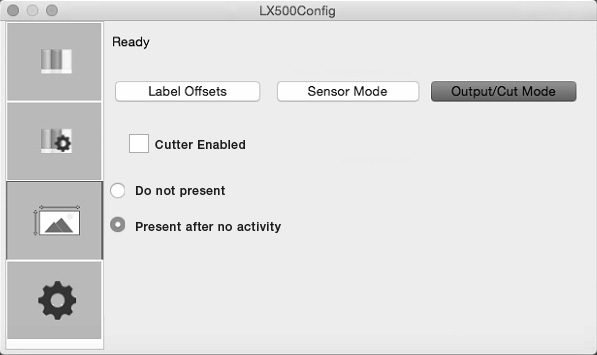6D Set the Output Mode
Use the Present/Cut Mode to adjust how the printer presents labels after they are printed or if/when they are cut after printing. There are different options available which change if the Cutter is enabled or disabled. If the Cutter is disabled the label present options will be available. If the Cutter is enabled the present options are are no longer available but cut options become available.
Cut Options (Check Cutter Enabled):
Cut after no activity. This setting will cut at the end of a print job if the printer does not receive another print job within one second of the last print job in the queue. You can use this feature to cut at the end of multi-copy job, multi-page job or multiple individual jobs in the queue.
Cut after button press. This setting will cut after you press the Load/Feed button on the printer. This can be used after one label or an entire job. This feature is useful if you will not be present at the end of the print to catch the cut label.
Cut every label. This setting will cut after every label.
Cut after label count. This option will cut after the number of labels specified in the toggle box that ap- pears when this option is selected. This is useful if you have front/back labels or sets of labels.
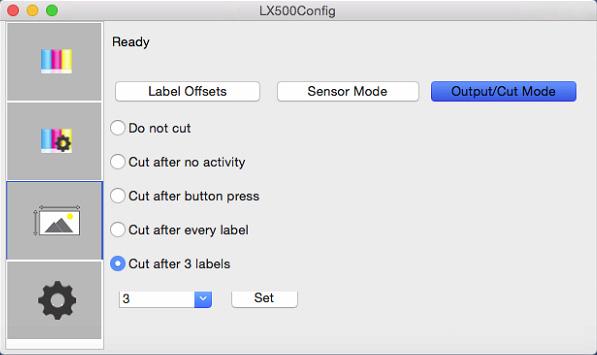
Present Options (Uncheck Cutter Enabled)
Do not present. In this mode the label stock does not move after the last label is printed. This means that part of the last label printed is still in the printer. This should be used only if you have a label rewinder at- tached.
Present after no activity. This setting will present (feed all printed labels past the tear off point) at the end of a print job if the printer does not receive another print job within one second of the last print job in the queue. You can use this feature to present at the end of a multi-copy job, a multi-page job or multiple indi- vidual jobs in the queue.