6B. Solving Print Quality Problems
Many factors can affect the quality of the print. The following are listed in order from most likely to least likely:
- Quality Setting. Change your quality setting. The lowest (and fastest printing) quality may not be sufficient for many photos or graphics. The highest quality setting may cause ink to bleed on certain graphics in combination with certain label stock. Increasing the quality increases print time because the Printer makes more horizontal movements across the label.
- Clean the Cartridge. Run an automatic cleaning print or manually clean the cartridge as described in Section 6D.
- Change the Cartridge. Try a new cartridge. Make sure that the ink cartridge has ink remaining. Check the ink levels via the PrintHub or Printer Utility (Mac).
- Align Print Head. Normally, print head alignment is only necessary after changing a print head. However, in certain cases, running the alignment again can improve print quality. Align the print head by opening the PrintHub or Printer Utility (Mac). Click on the Align Print Head button on the Cartridge Utilities Tab (second tab). Follow the onscreen prompts to load your paper for alignment.
- Clean the Maintenance Station. Power off the Printer! Gently move the cartridge to the left to access the maintenance station. Clean the maintenance station located on the right side of the print area. This includes the rubber cartridge nozzle cap and the plastic roller. Under normal use this can become dirty with ink. Clean with rubbing alcohol and a paper towel.
- Color Matching. Change your Color Matching setting to Graphics or Photos via the printer driver preferences. See Section 4G or 5H.
- Media. Make sure your label stock is inkjet printable. Many thermal label stocks look the same as inkjet but do not allow the ink to soak into the surface of the media.
- Source File Image Mode. The image mode of the source file may be set to RGB instead of CMYK. This can cause the color matching to be off. Change the image mode of the original file, resave and reprint.
- Copper Contacts. Clean the copper contacts on the back of the print carriage and the contacts on the print head with rubbing alcohol and a paper towel.
- Image Resolution (DPI). Try another Image. Perhaps the resolution of the current image is not sufficient for a quality print. Many graphics suitable for viewing onscreen have a DPI of 72. This is the minimum DPI for proper screen display. However, if you print this image it will look blurry and pixilated. 72 is a typical DPI for images or graphics saved from web sites. We recommend a 300 DPI image.
- Cable. Try another USB cable. Make sure that it is less than 6ft (2 Meters) long. Faulty cables or cables that are too long interrupt communications which can result in print quality issues.
- Saturation. If ink is bleeding, decrease saturation in driver preferences.
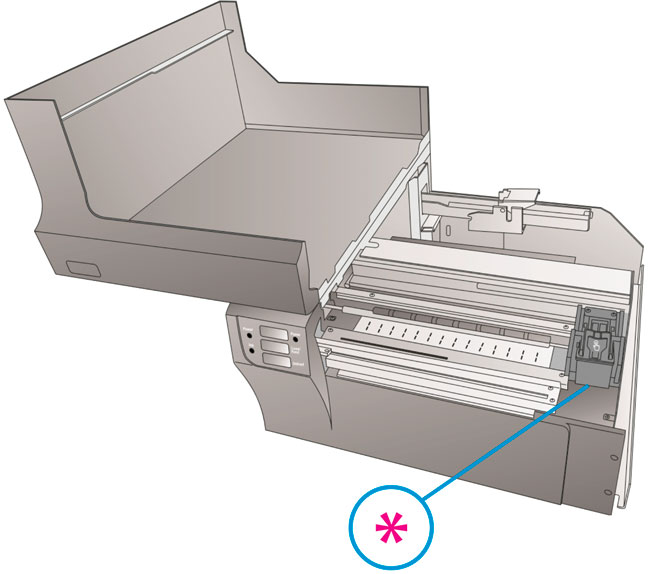
*Maintenance Station