Section 6: Troubleshooting and Maintenance
6A. Solving Print Alignment Problems
Image is Vertically Offset
The LX3000e decides where to start printing by detecting the start of die-cut label, detecting a black mark on the back of the label or detecting a through-hole that corresponds to the start of the label.
The following items can cause the label sensor to improperly detect the start of a label:
- Top of Form (TOF). TOF stands for Top of Form and this setting allows you to fine tune the alignment of your printing on your label stock. This will be factory calibrated. If fine tuning is needed, increase this setting to move the image down on the label; decrease this setting to move the image up on the label. The unit of measure is 0.1mm. This setting is found on the Alignment Tab of the PrintHub and Print Utility (Mac).
- Nonstandard / Non-translucent Backing Material. Test the unit with the label sample material that came with the unit. If it prints correctly, your label stock may not be compatible with the Printer. The label sensor needs to see the difference between a label and a backing material by seeing through the label stock for light variations. If it can not see through the label, problems will arise. If you must use this type of backing, try label stock that has a black mark on the back to show where the label begins. You will need to change the Stock Sensor Mode in the PrintHub or Printer Utility (Mac).
- Insufficient Label Gap Distance. See Section 2A for label specifications.
- Page Size is Bigger than Label Stock Size. If the page size set in the driver is larger than the actual label stock, ink will be printed on the gaps and the sensor will start looking for a gap too late. This can cause label skipping or inconsistent print starting points. Adjust the page size in the printer driver settings.
- Portrait / Landscape. If the Portrait / Landscape setting does not correspond to the label stock installed this will also cause the Printer to print over the gap and onto the next label. Make sure this is set correctly.
- Stock Sensor Position. Circular, nonstandard label shapes or multiple labels across will require precise adjustment of the label sensor. If you are using circular or other non rectangular die-cut labels see Section 2C for instructions.
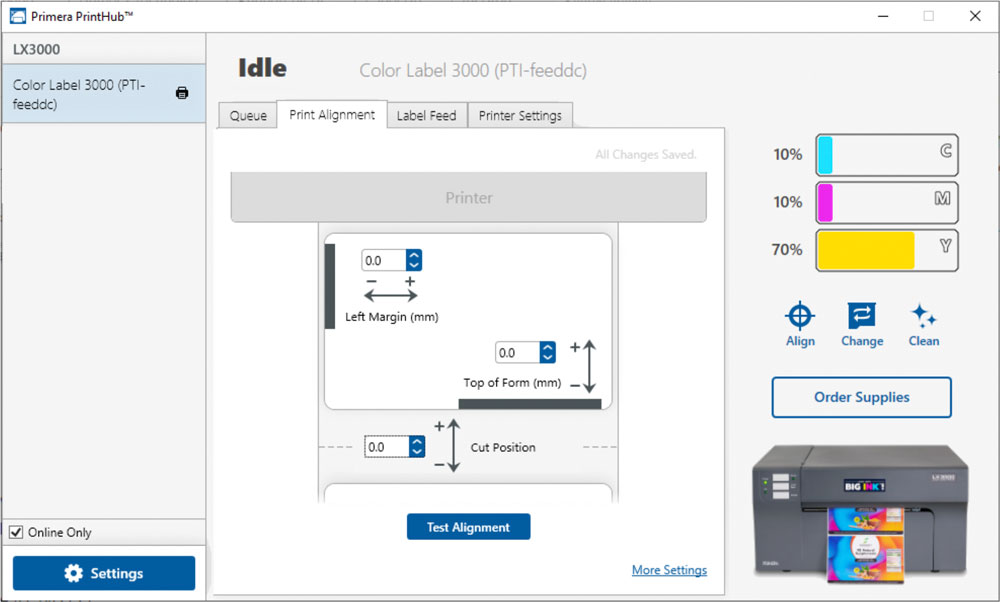
The image is printing horizontally offset.
- Label Stock Loading. It is very important to correctly load the label stock so that there is no space between the throat guides and the label liner edge. If there is a gap between the throat guides and the label stock it may "walk" back and forth causing inconsistent horizontal printing. See section 2B for label stock loading instructions and tips.
- Left Margin Offset. This adjustment is found on the Alignment tab of the PrintHub. See Section 4D.
- Page Size. Often the page size is not large enough for the label. If this is the case you may see white space on the right (Printer's left) side of the the label and no image over-lap on the opposite side. This indicates that the page size needs to be increased. Increase the page size through the printer preferences enough to cover the label.
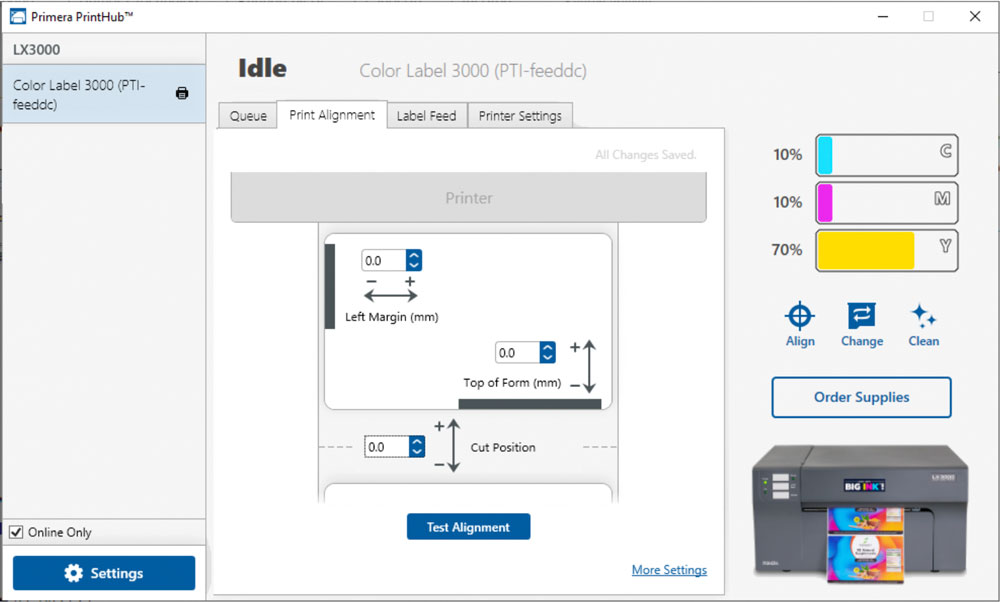
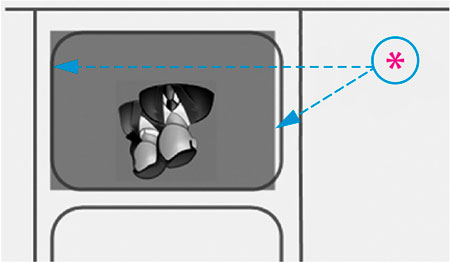
*Increase Page Size