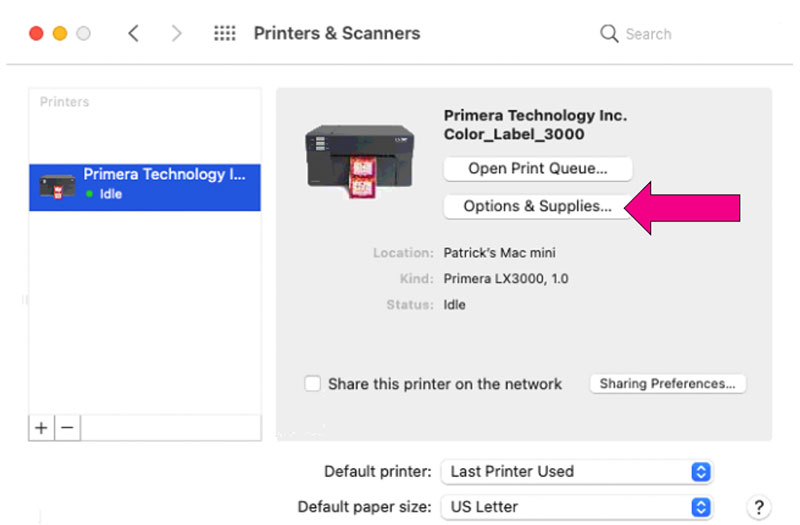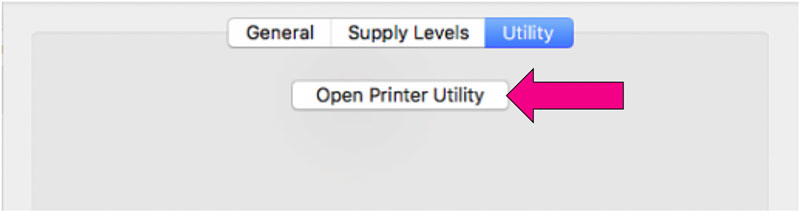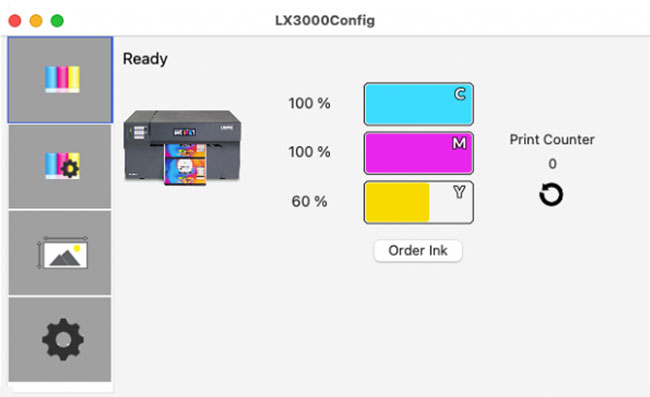Section 5: Printing from a Mac
5A. Print Utility Settings (LX3000e Config Utility)
The LX3000e Config Utility is used to interact with the printer for gathering ink levels, maintenance, alignment, and several other functions.
To Find LX3000e Config Utility:
The LX3000e Config Utility automatically installs with your printer driver and can be accessed through the Printer & Scanners in Mac under Apple Icon – System Preferences.
- Connect the printer via USB and turn on the power. The LX3000e Config Utility accesses most of the information it uses from the printer itself so the printer must be turned on and communicating for the program to open.
- Go to the Apple Icon – System Preferences - Printers and Scanners, select the PTI Color_Label_3000, click on, Options & Supplies, and Open Printer Utility. Or you may simply print to the printer and the Utility will open.
- The LX3000e Config Utility has 4 tabs that are arranged on the top of the window. Each tab opens a screen that has various similar functions.
- Status Tab (First Tab). Displays ink levels, print counter and any error messages.
- Cartridge Tab (Second Tab). Use for aligning the cartridge, cleaning the cartridge, and changing cartridge.
- Alignment Tab (Third Tab). Adjusts vertical and horizontal print alignment. Changes the Stock Sensor Mode and toggles the Output/Cut Mode.
- Settings Tab (Fourth Tab). Displays printer information including firmware version, driver version, and software version. Check for updates and set other advanced settings.