4F. Printer Driver Settings
Once the printer driver has been successfully installed, you will need to setup the driver with the appropriate print options. Refer to the following steps to change or verify your default printer driver preferences. These settings will apply to all new designs created in BarTender or other programs after the preferences were changed. Existing labels saved in BarTender will not be affected since the preferences are saved with the label. To change these preferences, you will have to change printer preferences through BarTender. (File Menu - Printer Settings) To find Driver Settings:
Click the Start button, search for "Printers". Select Printers and Scanners. Select the Color Label 3000. Choose Manage. Select Printing preferences.
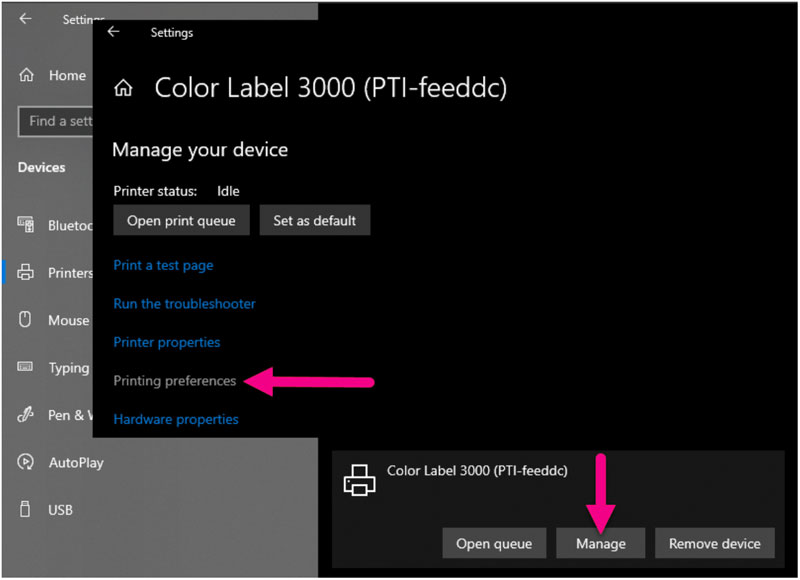
The preferences screen will appear.
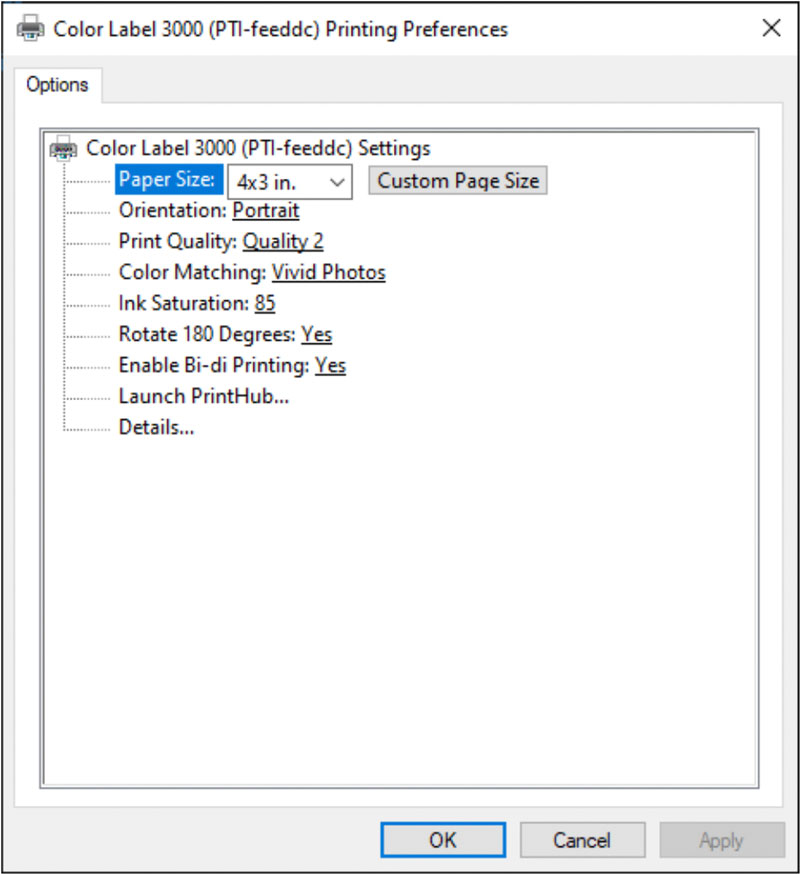
Note on PC Settings:
Most applications allow you to change these same printer driver options from their "Print" and/or "Printer Setup" screens. Some applications such as BarTender save your settings with the label, others use settings only for the current print job just sent to the Printer.
Paper Size
If you are using BarTender, this setting is adjusted during the label setup wizard. If you are using a program other than BarTender you will need to set this to the dimensions of your label. Keep in mind that the dimensions are always relative to the width and height of the actual label in the Printer. Orientation of an image on the label should not change this setting. See Section 2A for minimum and maximum label sizes.
Orientation
There are two settings for orientation, Portrait and Landscape. If your text and graphics print left to right or as shown on the screen, select portrait. If you wish your printing to rotate 90 degrees from what you see on the screen so it is printing horizontally, select landscape as your orientation. Remember, this does not change the width and height Paper Size. It is only a tool for viewing a label upright on screen that will be printed sideways on the Printer.
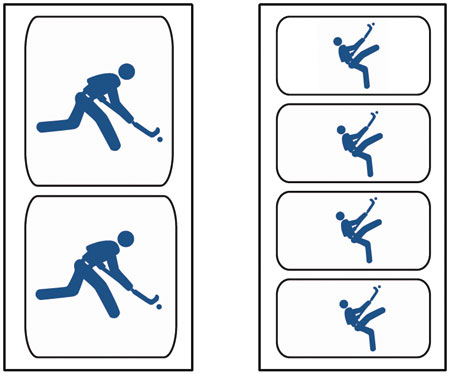
Portrait Landscape
Print Quality
There are 4 levels of print quality in the driver. The lower the quality, the faster the print. Quality 1 provides the fastest print available while Quality 4 provides the best quality. It is recommended that you experiment with the different levels when designing your label to find a good balance between print quality and print speed. Quality 2 is the default.
Color Matching
There are several options available depending on which cartridge is installed
(Pigment or Dye). The options will update automatically depending on which cartridge is installed.
Vivid Graphics mode is best used for graphical images where accurate color reproduction is not as essential. Images printed in this mode will look more vibrant because more ink is being used to produce them. However, printing images of people may produce skin tones that have a reddish tint.
Vivid Photos mode is best used for photographic images where accurate color reproduction is very essential. Images printed in this mode will look lighter than those printed in Vivid Graphics mode. Skin tones especially will look more natural in this mode.
ICC Gloss Paper, ICC Gloss Polyester and ICC Matte Bopp are all ICC calibrated color matching options. Select the setting that corresponds to your installed Primera media of the same type to produce ICC color matched prints. Note: ICC monitor calibration and additional setup is required for this option to work.
-NONE- will use no color matching. Select this option to use your own ICC profile using the instructions in article 042721.
Ink Saturation
This option controls the amount of ink used when printing an image. The default setting is 100%, which will provide the most accurate color matching. If the ink is not drying fast enough or "bleeding", you can decrease the Ink Saturation to lessen the amount of ink that is applied to the label.
Rotate 180 Degrees
Set this setting to Yes to print with the labels right side up as they exit the Printer.
Enable Bi-di
Set to "Yes" for fastest print speed. Requires an alignment print after every cartridge change. Set to "No" for better quality print (in some cases).
Launch PrintHub
This setting will open the Primera PrintHub application.
Details
Select this setting to see current firmware and driver version information and other printer settings.