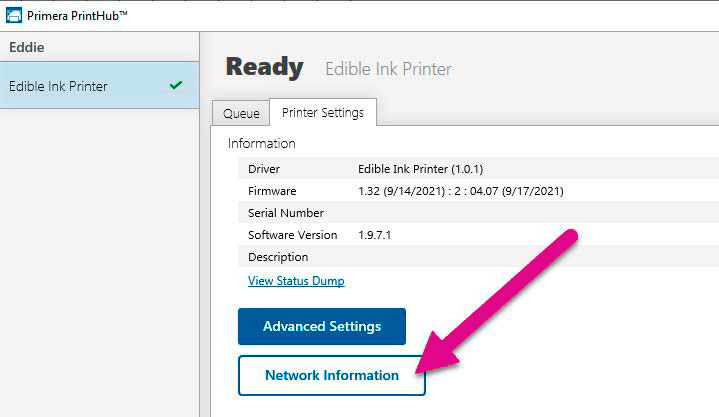1F. Ethernet Connection Information (PC Only)
During the initial software setup, you may connect via USB or Ethernet. Depending on what you choose, different options will appear in the setup application. The instructions below explain how to install via Ethernet. Before continuing, connect only the Ethernet cable to your Eddie. å(You cannot connect both the USB cable and Ethernet)
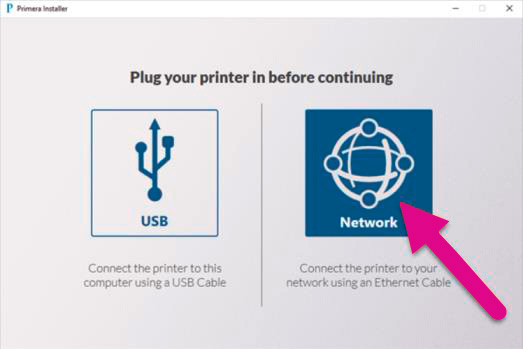
- If you choose Ethernet, the installer will automatically search your network for the printer using the most common IP address range for simple networks (10.10.10.1-254 and 192.168.1.1-254). The IP address is the unique identifier that your network will automatically assign to Eddie when you connect it to your router or wall jack.
- If no printers are found, you will be able to adjust the IP address you are searching for – IP Range to Sweep. In this example, we are searching for 10.10.8-11.1-254. It is searching for 1,016 IP addresses. There are 4 digits to any IP address that can equal 0-254. The dash in the 3rd and 4th digit indicates that the installer will search between 8 and 11. This means it will search for 8, 9, 10, or 11. In the 4th digit, the installer will search for 1 through 254.
- If you don’t know where to search, your own computer can guide you if it is connected to he same network as your printer. Search for “Command Prompt” on your Windows Search Bar. Click it to open.
- Now type ipconfig on the prompt and press Enter.
- Look for your IPv4 or IPv6 address. In this example, the address is 10.10.10.123. This is my computers IP address. It tells me that we are using a 10.10. network, so the Eddie printer is probably on the same network. Now I can edit my IP Range to Sweep to include values in the 10.10.10.1-254 range. Depending on the number of devices on your network, you may need to expand that range. Click Search again.
- This printer was found on 10.10.11.46. Once it is found, click Install to install the printer driver. You can verify the printer found is the one you expect by checking the serial number displayed. If the printer is not found, make sure you see lights Green and Amber lights on the ethernet port on the back of the printer. If no lights are present, you may have a defective cable or a defective port on your printer or router/wall jack.
- By default, the Printer Hostname method of installing the driver is checked. In most cases, this will work fine. If it fails for any reason, restart the installer and check DHCP address. The Reserved IP Address or static method is for advanced users. Click Create Hostname Printer.
- It should only take a few moments to install the driver. If the installer stays on this screen for several minutes, click Cancel to be brought back to the previous screen.
- You will see the following when the printer is ready to be installed. You may choose to describe the location of the printer if you have multiple printers on your network. In this example, we chose “Tech Support”. Click Set Description and then click Install.
- Congratulations! You have successfully connected your printer to Ethernet.
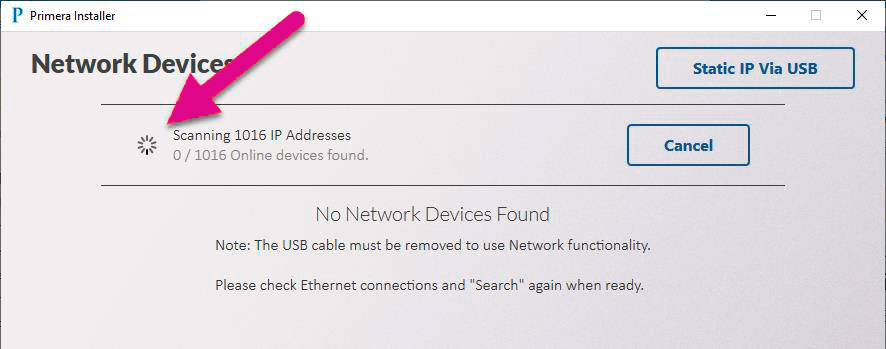

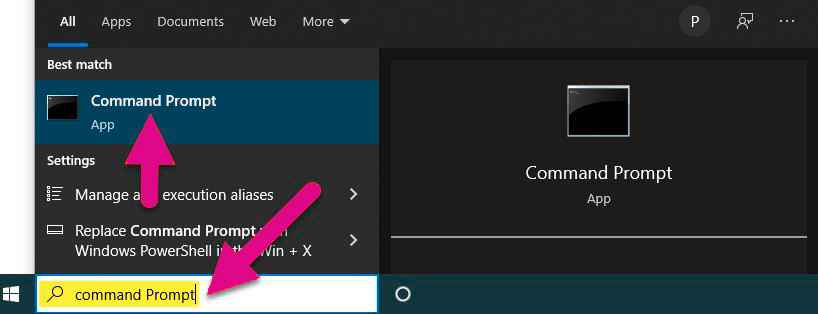

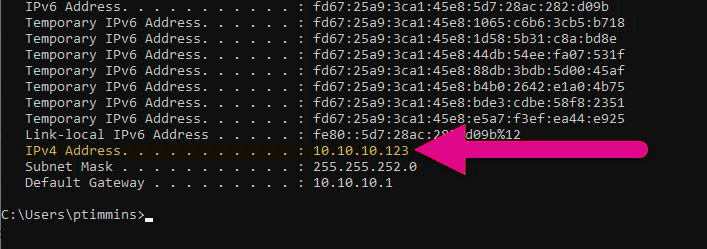
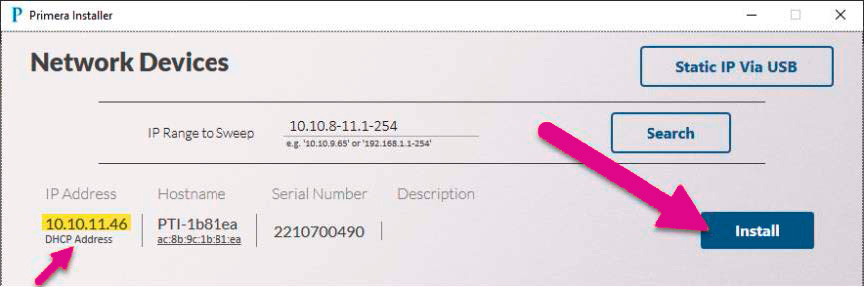
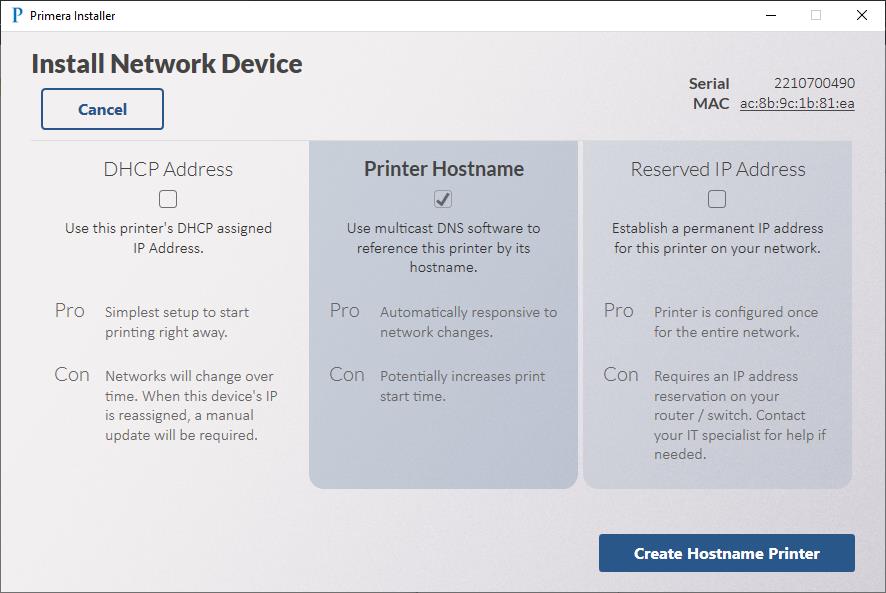
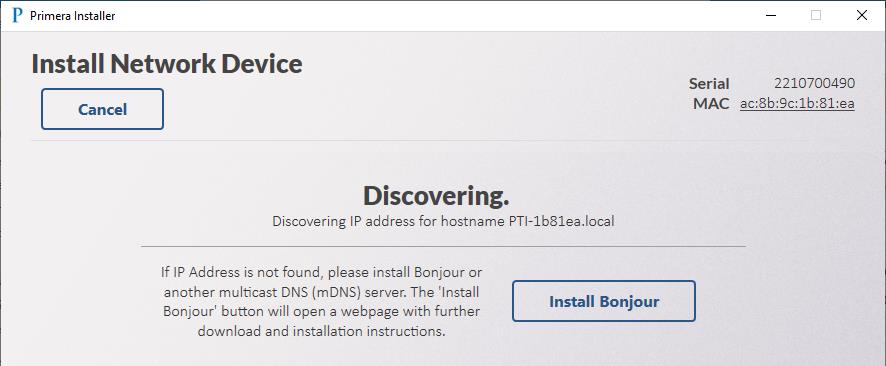
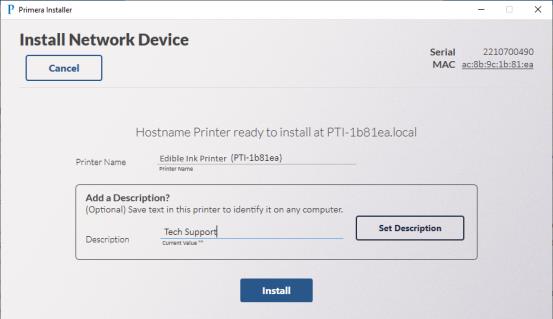
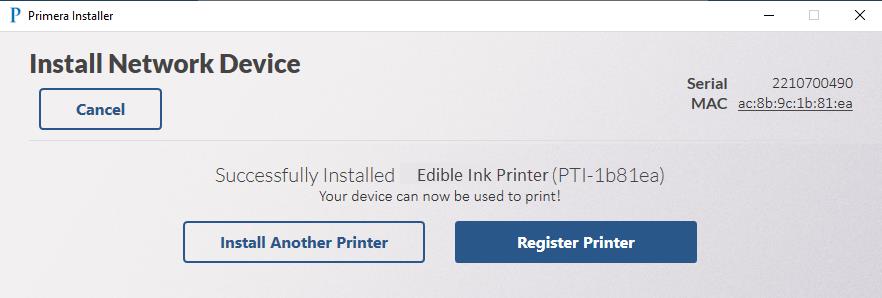
Note 1: If you want to change your connection type or change Ethernet connection settings, run the installer again and change the settings. There is no place to adjust these settings in Print Hub. To find the installer, visit www.primera.com/eddiedownloads.
Note 2: The mac address will be printed on a label affixed to the back of your printer. The mac address may be necessary for reserved (static) IP address installations.
Note 3: If you have both USB and Ethernet connected, USB will be the default communication channel. To use Ethernet, you must disconnect the USB cable.
Note 4: It is possible to install both a USB driver and Ethernet driver so you may print using whatever method is connected.
- USB driver name: Edible Ink Printer.
- Ethernet driver name: Edible Ink Printer (PTI-[Unique ID]).
If connected via Ethernet, you may type in the printer IP address to display information about the printer. To find the IP address open PrintHub – Go to Printer Settings – Click on Network Information.