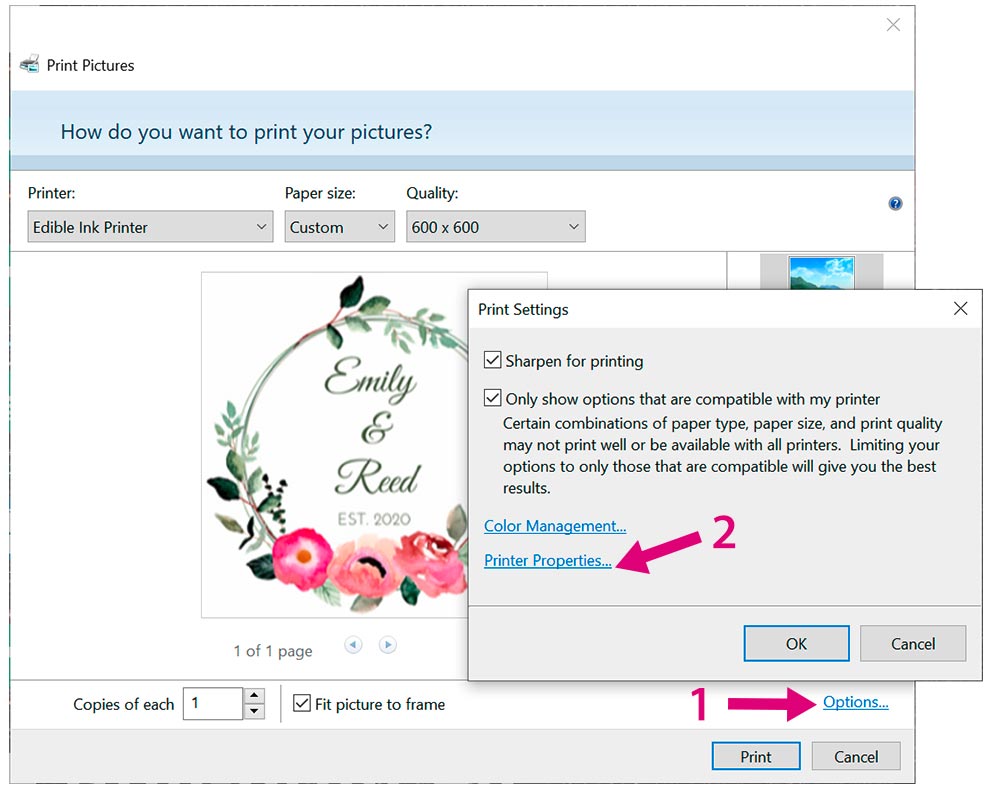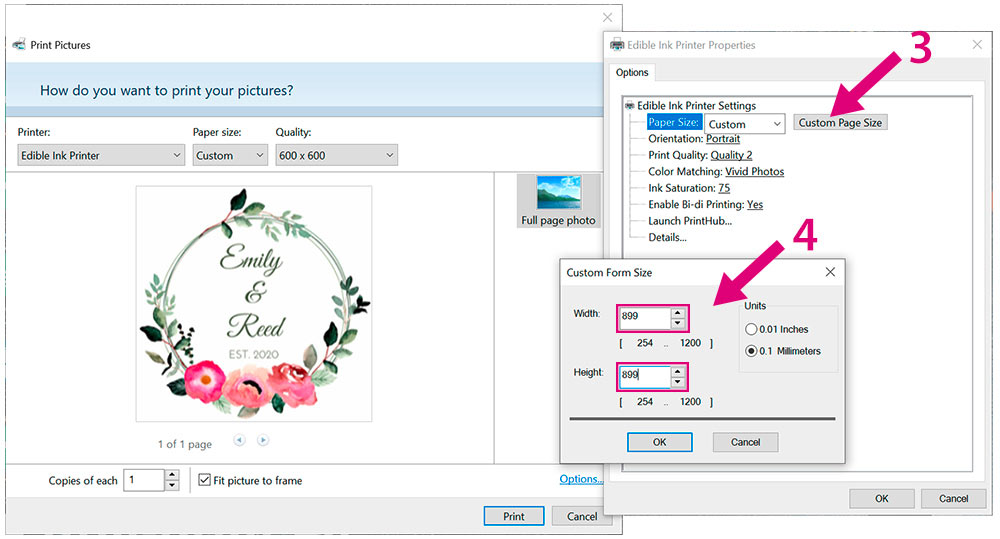4D Printing from Other Programs
Since this Printer uses a standard Windows printer driver you can print from any application you would like. There are just a few things to remember that will make it much easier.
- Set the Page/Label Size in the Driver. BarTender automatically prompts you for the size of the print. When printing from any other program, you must do this manually. Before you print, simply set the custom page size just as you would set print quality in the printing preferences. In the example below, the label size is 88.9 mm x 88.9 mm (3.5" x 3.5") so the custom page size is set to 889 x 889 (displayed in .01 Millimeters units).
- Check the image or document size. The image size or document size set in Illustrator should match to the Page Size set in the driver. If you have set your page size to 88.9 mm x 88.9 mm (3.5" x 3.5") but your image is actually 114.3 mm x 88.9 mm (4.5" x 3.5") the printer driver will automatically shrink your image to fit inside the 88.9 mm x 88.9 mm (3.5" x 3.5") space. The result is that the actual printed layout is 88.9 mm x 69.9 mm (3.5" x 2.75") Avoid this by setting your document size or image size to match the label size.
- Choose the right printing program. There are many different applications that are capable of printing to the Eddie. However, there are only a few that are ideal printing applications. For example, Adobe Illustrator is an excellent design program but is not always the best printing program.