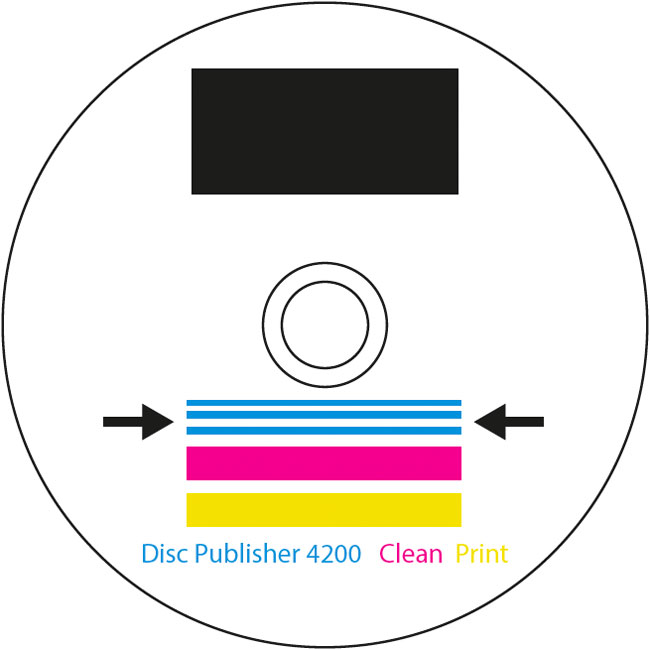3E. POOR PRINT QUALITY - CLEANING THE CARTRIDGE
It may be necessary to clean the ink cartridge nozzles if you notice reduced print quality, or if you suspect a cartridge nozzle has become slightly dried out or clogged. If the cartridge has been left out of the printer more than 30 minutes, the ink in the printhead nozzles may have dried. If you are having print quality problems, follow the steps below:
- Before moving on to the next step, ensure that the Ink level of color cartridge is more than 10%. If ink level is lower than 10%, replace the cartridge.
- Try cleaning the printhead using the clean printhead/cartridges function on the printer tools window. This can be accessed by double clicking the ink levels in the lower right corner of the screen or by clicking the Tools Menu - Printer Properties.
- Determine if printing is now acceptable
- After the printer has completed cleaning the cartridge, a sample will be printed.
- If the sample has missing colors or voids within a color strip, remove the printhead from the printer and proceed to step 4.
- Prepare items needed for procedure.
- Soak the paper towels in water for 5 seconds.
Note: Do not squeeze water from paper towels after removing from water. - Place one paper towel on printhead nozzles.
- Wipe printhead nozzles.
- Dry printhead.
- Clean the printhead using the clean printhead/cartridge utility.
- Reinstall printhead.
- Access the printhead/cartridge clean function described in step 2.
- To insure all water has been removed from the nozzles, repeat this step twice.
- Verify printhead is now functioning properly by repeating the print assessment described in step 3.
- After the printer has completed cleaning the cartridge, a sample will be printed.
- If the 2nd sample has missing colors or voids within a color, purchase a new color cartridge.
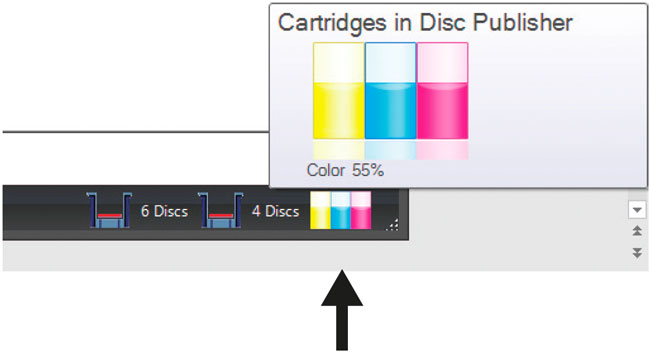
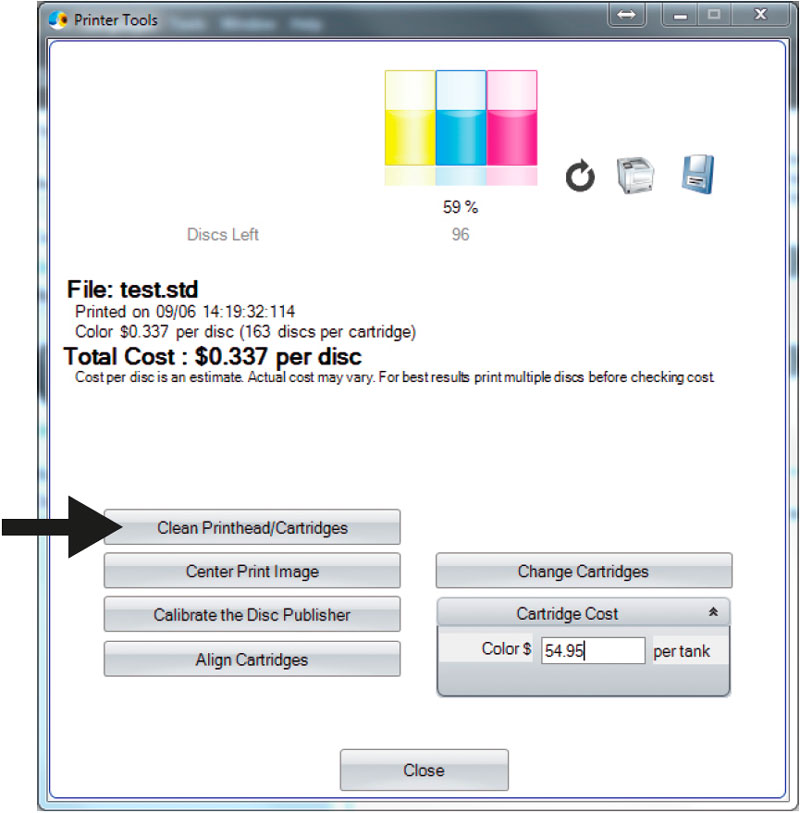
Good Print
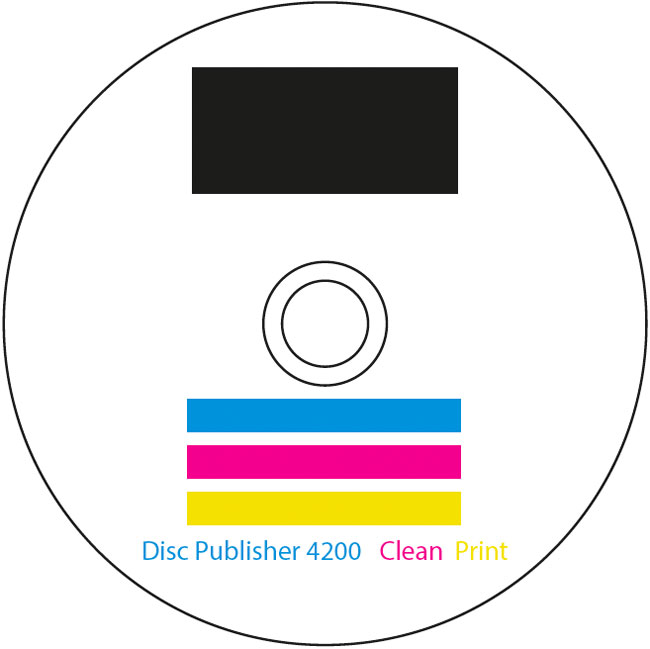
Bad Print - Missing Cyan
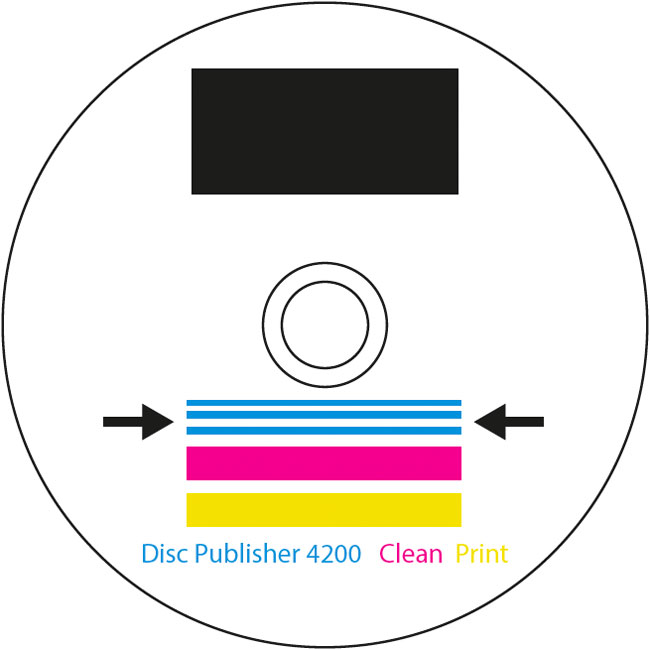
Two Paper Towels
folded four times each
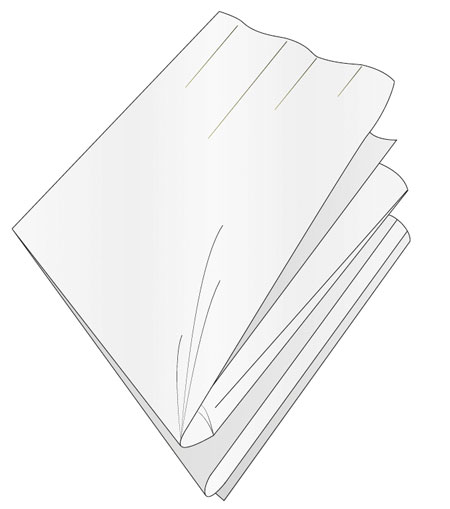
A Glass of Water
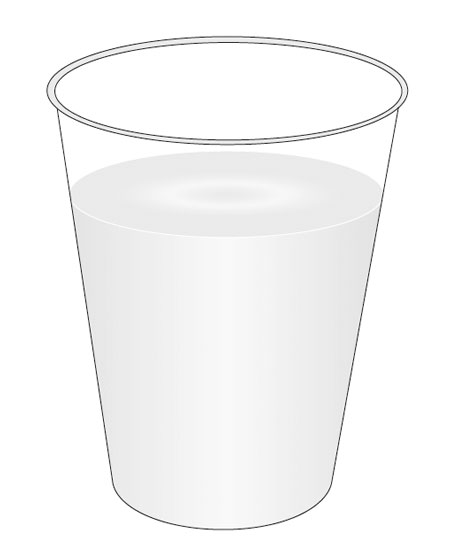
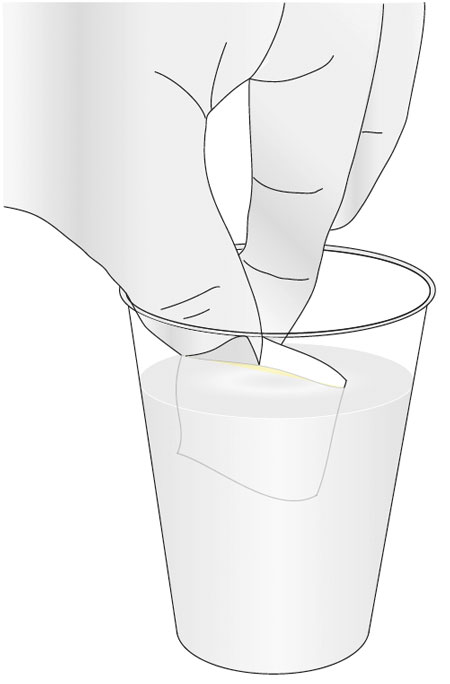
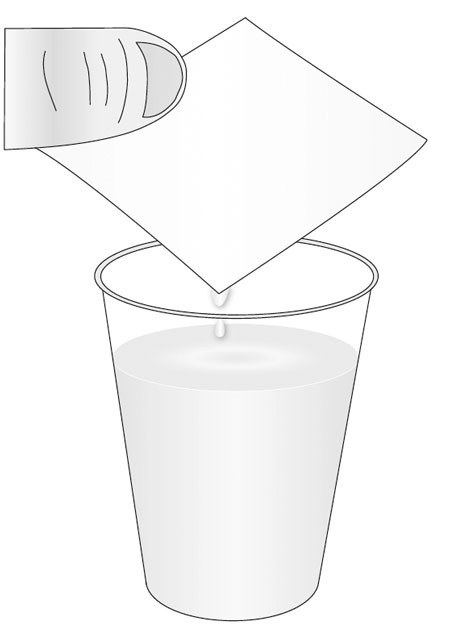
*Printhead Nozzles


Place one paper towel on printhead nozzles

Gently press paper towel with finger

Leave paper towel on printhead nozzles for 30-40 seconds

Remove paper towel from printhead nozzles and discard.
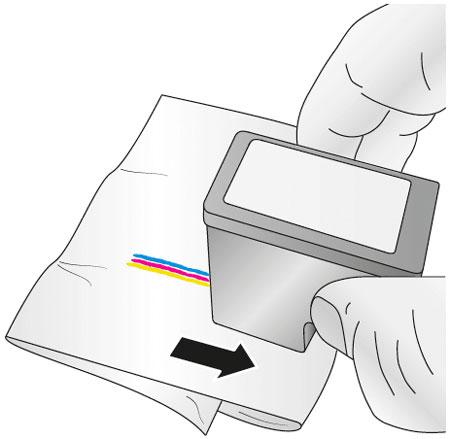
Place second paper towel on flat/hard surface. Firmly press printhead nozzles into paper towel and drag printhead in the direction indicated.
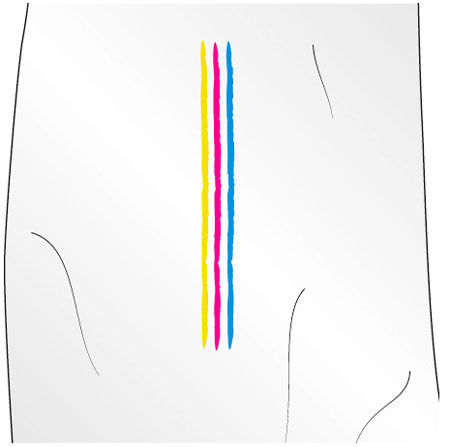
After wiping the printhead nozzles, the paper towel should show all three colors.
If all three colors are present, proceed to step 8.
If the paper towel doesn’t show all three colors, then repeat step 7.
If paper towel still doesn't show all three colors repeating step 7, then replace the cartridge.

* Dry excess water from printhead. Ensure printhead contacts are completely dry. Printer damage may result if printhead contacts aren’t completely dry.
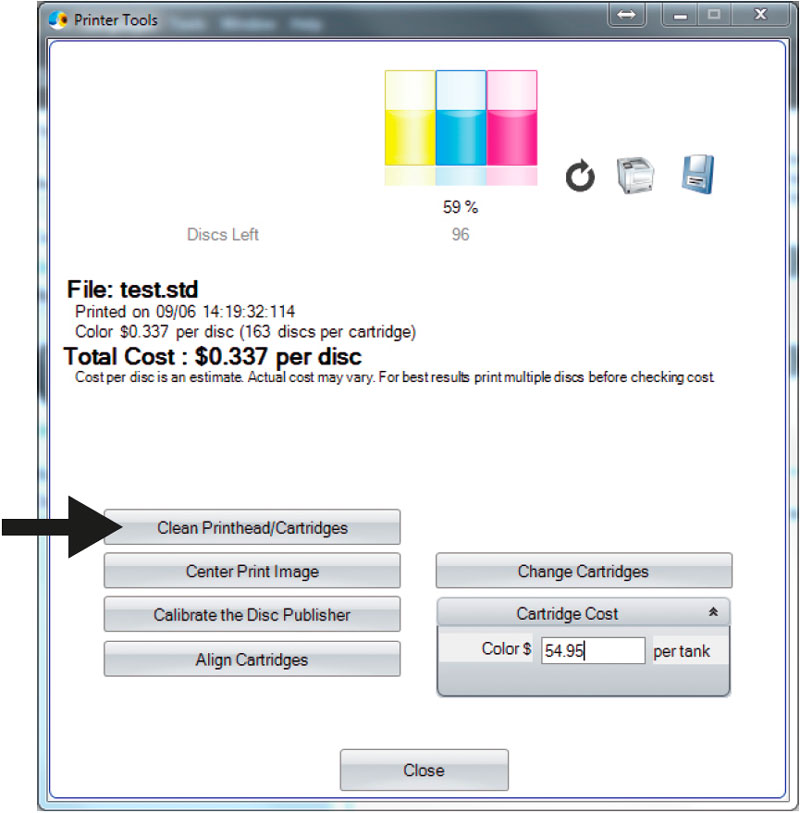
Good Print
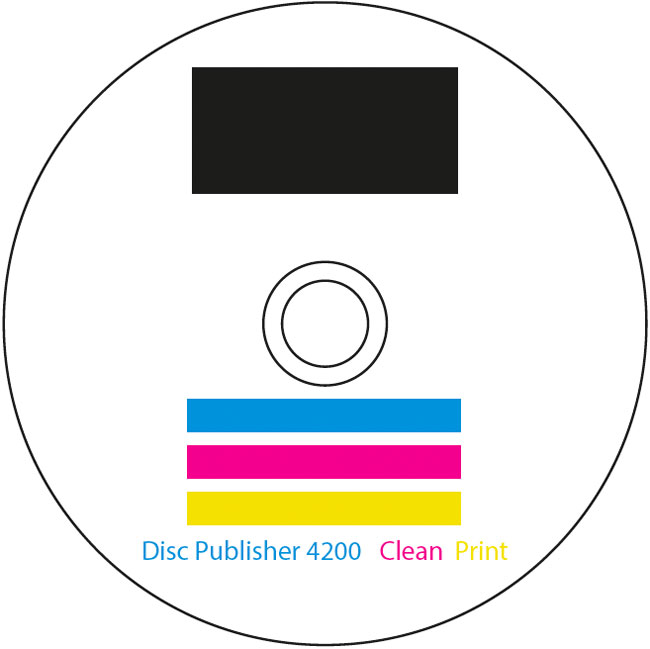
Bad Print - Missing Cyan