6C COLOR MATCHING AND DESIGN TIPS
Whether you contract your graphic design or do it yourself, these guidelines will help you get the best quality labels out of your LX910e.
- Image Size/Shape. The image size should correspond with the size of the label you will be printing.
- Resolution. Resolution is measured in dots per inch or dpi. 300 DPI is sufficient to get the best possible quality from most images. A 72 DPI image will look fine on screen but WILL NOT print well. Graphics and logos found on websites are typically 72 DPI. The image below was printed from a 72 DPI image. Notice the jagged edges. Remember, print quality settings found in the label printer driver will have no effect on improving a low DPI source image.
On the other hand, resolutions higher than 300 DPI will not produce better quality but may require more RAM to print and hard drive space to store. They could even slow down the print process. - Image File Format. Most graphics are created in a graphic application. Since this graphic application is not usually on the same computer as the label printer doing the printing, it is necessary to export the graphic into a universal format that can be read by other programs. We recommend TIF and BMP files for graphics. These formats are uncompressed. JPG files also work well for graphics that include photographs. All three formats can be imported into the BarTender application.
- Color Mode. Set the color mode in the source graphic application to CMYK. In most cases this will produce the most accurate color reproduction of the image on screen. However, if CMYK is not producing the desired color matching try changing the source image to RGB and then exporting the image again in one of the universal formats mentioned above.
- Color Matching Setting. Experiment with the Color Matching setting in the printer preferences (Section 4G or 5H) to achieve the best color matching. There are multiple media type options which correspond with the various types of label stock sold by Primera. Match this setting to the media installed in the printer to achieve the closest color match to the screen. Each of these settings employs a slightly different color table developed specifically for the media type listed.
Note: If the source image is smaller and must be enlarged to fill the entire label space, this will affect the DPI. A 2" x 2" 300 DPI label blown up to fit on a 4" x 4" label would have an effective DPI of 75. This would not be a sufficient resolution. See item 2.
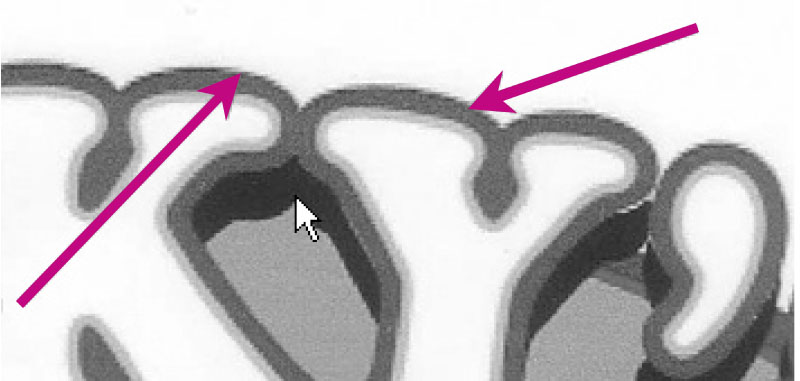
72 DPI Image printed with the LX910e
Note: Often it is useful to request that your graphic designer provide you with several different formats for you to try printing. For example you could request your image in six different formats: A JPG, BMP, and TIF in RGB color mode and a JPG, BMP and TIF in CMYK color mode.