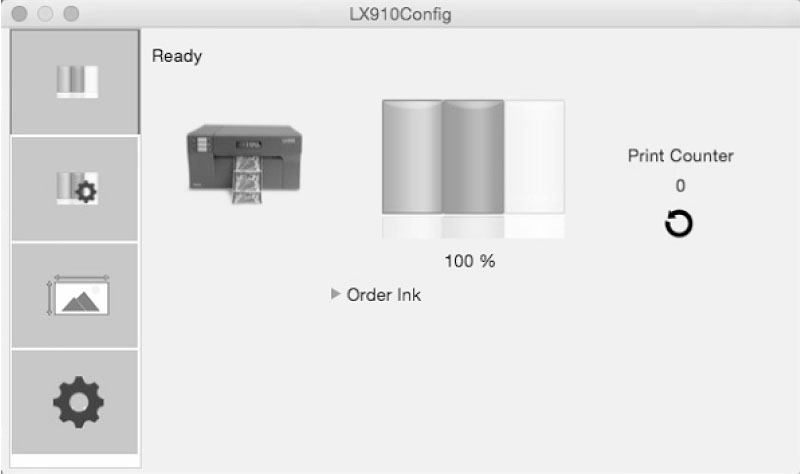Section 5: Printing from a Mac
5A PRINTER UTILITY SETTINGS (LX910CONFIG)
The LX910Config is used to interact with the printer for gathering ink levels, maintenance, alignment, and several other functions.
To Find LX910Config:
LX910Config automatically installs with your printer driver and can be accessed through the Printer & Scanners in Mac under Apple Icon – System Preferences.
- Connect the printer via USB and turn on the power. The LX910Config accesses most of the information it uses from the printer itself so the printer must be turned on and communicating for the program to open.
- • Go to the Apple Icon – System Preferences - Printers and Scanners
• Select the PTI Color_Label_910
• Click on Options & Supplies
• Open Printer Utility
Or you may simply print to the printer and the Utility will open. The LX910Config has 4 tabs that are arranged on the left site of the window. Each tab opens a screen that has various similar functions.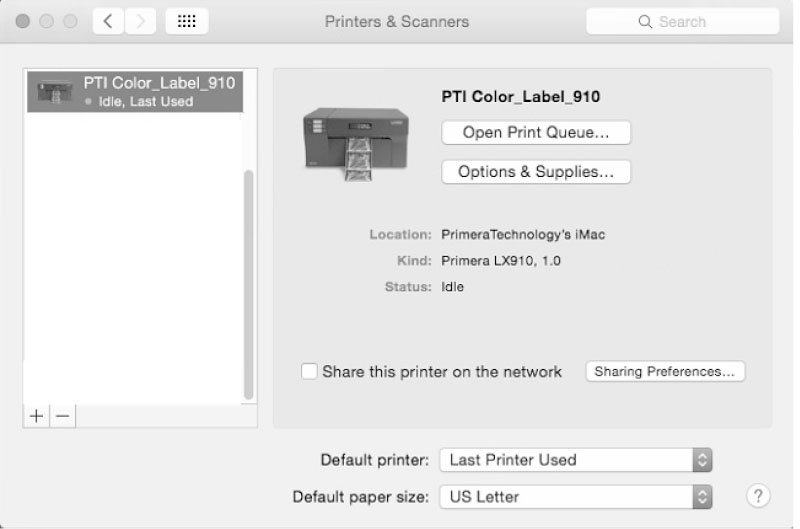
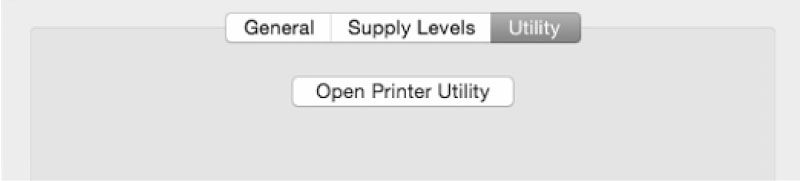
- Status Tab (First Tab). Displays ink levels, print counter and any error messages.
- Cartridge Tab (Second Tab). Use for aligning the cartridge, cleaning the cartridge, and changing cartridge.
- Alignment Tab (Third Tab). Adjusts vertical and horizontal print alignment. Changes the Stock Sensor Mode and toggles the Output/Cut Mode.
- Settings Tab (Fourth Tab). Displays printer information including firmware version, driver version, and software version. Check for updates and set other advanced settings.