6I Printer Driver Settings
Printer driver settings are accessible on the print window of any application right before you click print.
Printing from Swift Publisher
Click on the Swift Publisher 5 dropdown menu and choose Printer Features.

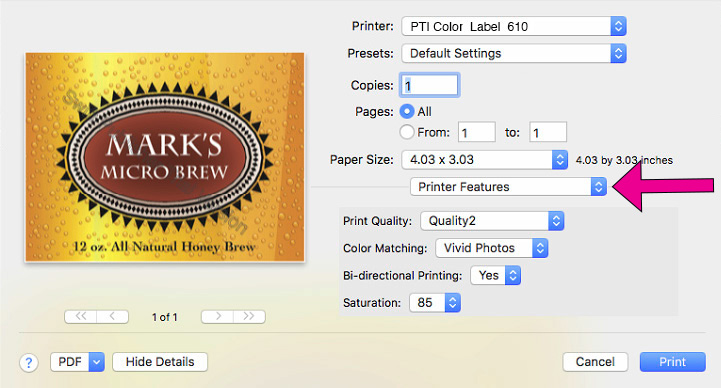
Printing from Preview:
Click on the Preview dropdown menu and choose Printer Features.
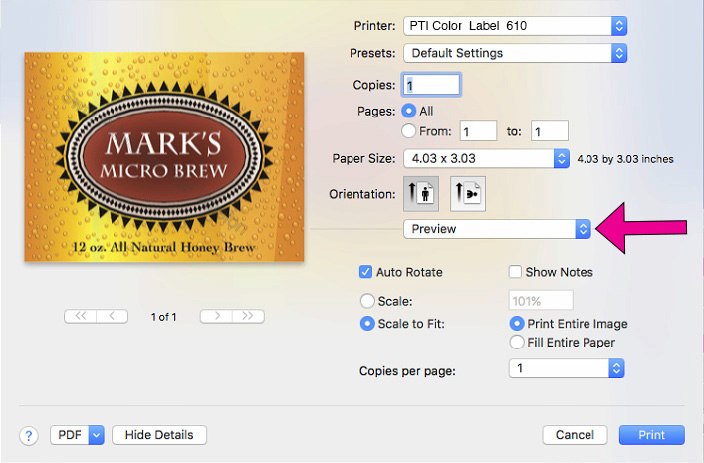
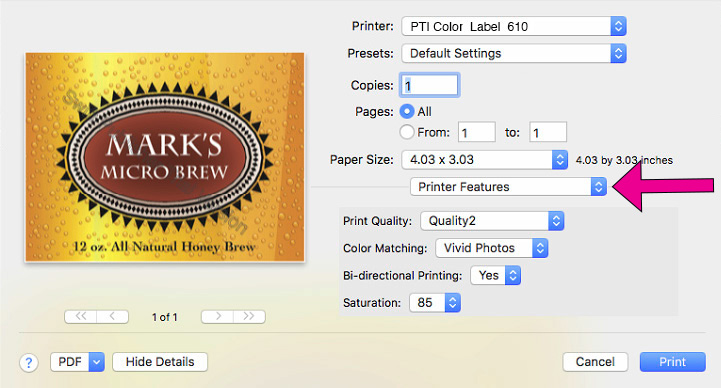
Printing from Adobe Reader
First click on Printer... to access settings. Click on the Layout dropdown menu and choose Printer Features.
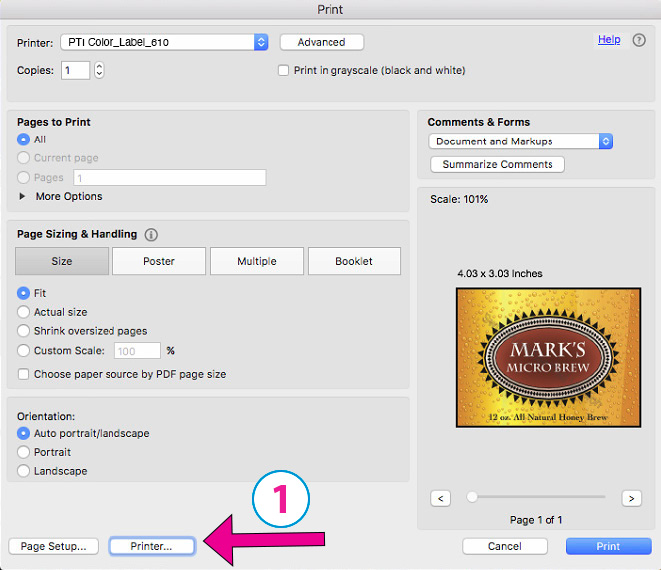
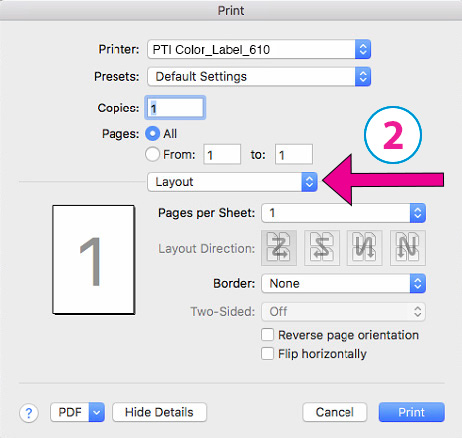
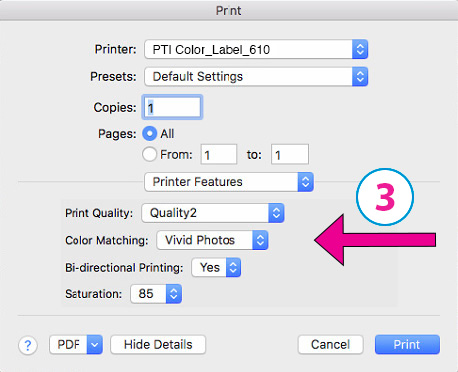
Print Quality
There are 4 levels of print quality in the driver. The lower the Quality, the faster the print. Quality 1 provides the fastest print available while Quality 4 provides the best quality. It is recommended that you experiment with the different levels when designing your label to find a good balance between print quality and print speed.
Color Matching
Best for Graphics mode is best used for graphical images where accurate color reproduction is not as essen- tial. Images printed in this mode will look more vibrant because more ink is being used to produce them.
However, printing images of people may produce skin tones that have a reddish tint.
Best for Photos mode is best used for photographic images where accurate color reproduction is very es- sential. Images printed in this mode will look lighter than those printed in Photo mode. Skin tones especial- ly will look more natural in this mode.
Note: Exact color matching of the printed labels to the screen may never be possible since there are fac- tors that affect this out of the drivers control. The surface of the label reacts with the ink in the cartridge to produce the color. For this reason, when printing the same image to different types of labels with different surfaces the printed output can look entirely different.
Ink Saturation
This option controls the amount of ink used when printing an image. The default setting is 100%, which will provide the most accurate color matching. If the ink is not drying fast enough or is bleeding, you can de- crease the Ink Saturation to lessen the amount of ink that is applied to the label.
Enable Bidi (Bidirectional) Printing
Set to “Yes” for fastest print speed. Requires an alignment print after every cartridge change. Set to “No” for better quality print (in some cases).