6C Set the Stock Sensor Mode (Pre Die-Cut Stock Only)
The stock sensor mode refers to the method the printer will use to detect the print starting position for each label. To access the Stock Sensor Mode, click on the Alignment button, then select Stock Sensor Mode. In most cases you will not need to change this setting.
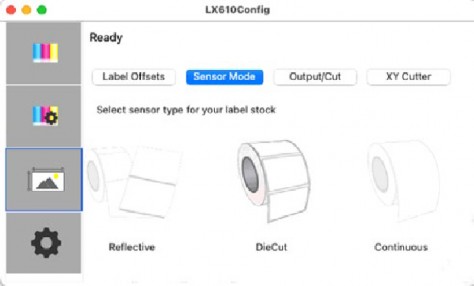
Note: This section only applies to Pre Die-Cut Stock. For an expla- nation of stock types, please see section 2A.
Important Note: Set the Stock Sensor Mode BEFORE loading label stock!
You must also set the Stock Sensor Position (Section 2D) so that the sensor is sensing the correct point on the label stock.
Die Cut (Default). If you are using standard die-cut labels that look similar to the graphic use this setting regardless of the size of the label. Also, use this setting for through-hole label material where a hole is punched through each label or a notch is cut on the side.
Reflective. Use Reflective for label material where a black preprinted line (black mark) on the back of the label stock indicates the break between labels. Black marks are required on clear label stock rolls, or labels where the label waste matrix (waste) is left on the liner. Black marks can also be used for irregular shaped la- bels, circles larger than 4.6 inches or on any stock where the print starting position cannot be sensed using the label itself.
Continuous. (Sensor off.) If you have continuous stock with no die-cut, reflective mark or holes, set the Sensor Type to Continuous. This will turn off the stock sensor. In this mode there is no way to set the print starting position. The printer will simply start printing the first label and print each subsequent label imme- diately after the previous. To produce a gap between prints simply add the desired amount of white space to the end of the label being printed.