Section 4: Printing from a PC
4A. Using BarTender®
BarTender DTM Version is included. You can download it at the link below. Use the code below when prompted after installation.Download: https://portal.seagullscientific.com/downloads/bartender
Code: Z1J6-MY8X-N2B2-R2LH
Other programs can be used to print. If printing from other programs, please follow the guidelines in Section 4D.
Use the following instructions as a guide through the wizard setup process.
- Choose "Start a new BarTender document..."
- Select "Blank Template". Click "Next".
- Select "Color Label 3000". Click "Next".
- Select "Specify Custom Settings". Click "Next".
- Select Single Item per page. Click “Next”.
- Select No, it does not for Side Edges.
- Select your label shape. This is typically "Rounded Rectangle" for standard labels from Primera with a .125 corner radius. Click Next.
- Set the template size to match labels installed in the Printer. Change the Template Size to User Defined Size to gain access to width and height. Click "Next".
- Check the "Picture" box to add a background photo or graphic to your label. Click "Next". If you click "Finish", the remaining default wizard options will be set and no picture will be added.
- Select "Embedded Picture". Click the "File" Button to browse to the location of your photo/graphic file. Set the Size Method to "Stretch". Note the preview to the right. Click "Next" if you are satisfied with the layout of the photo or graphic. Otherwise, you may try one of the other Size Methods in the dropdown menu.
- Review the label setup summary. If it is correct, click "Finish". Your blank label or label with background will be displayed.
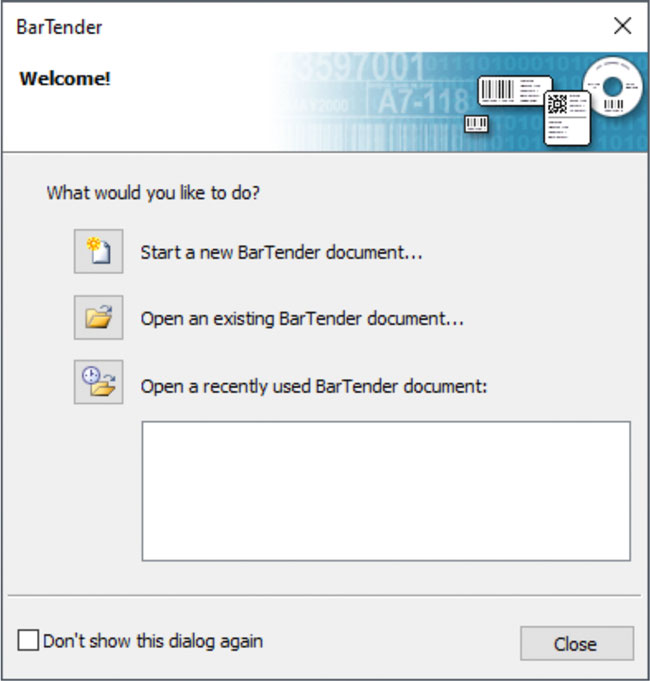
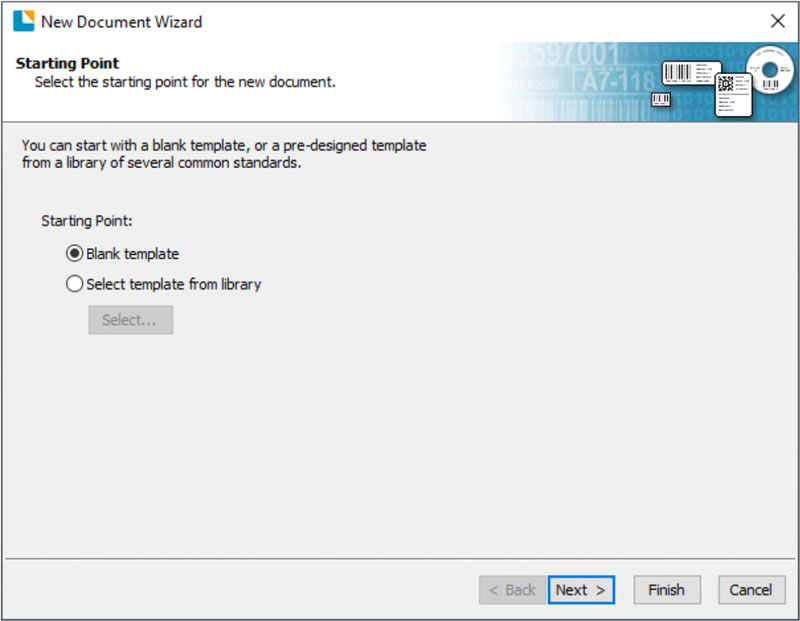
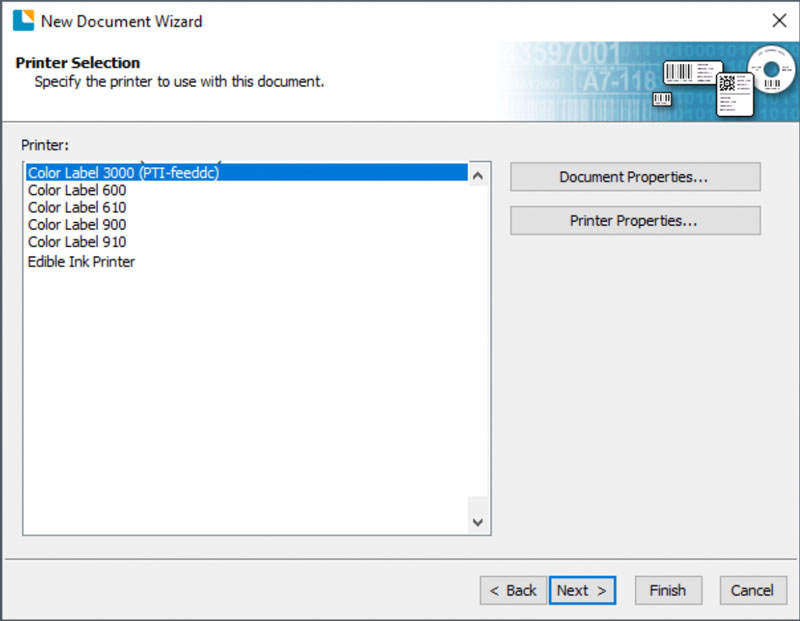
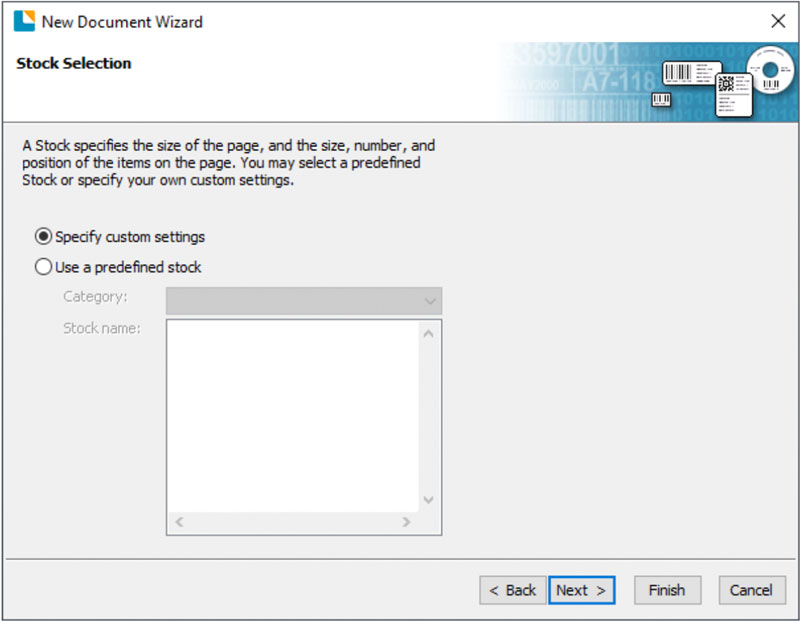
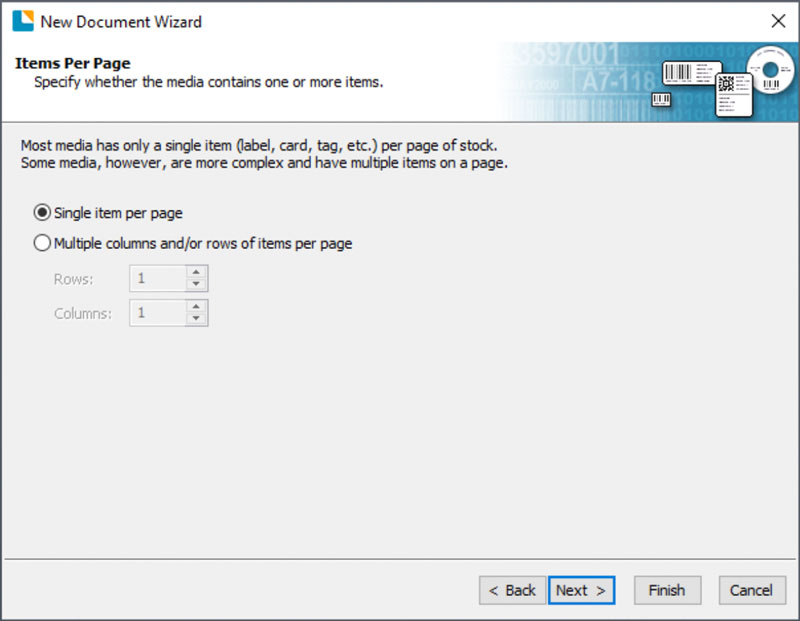
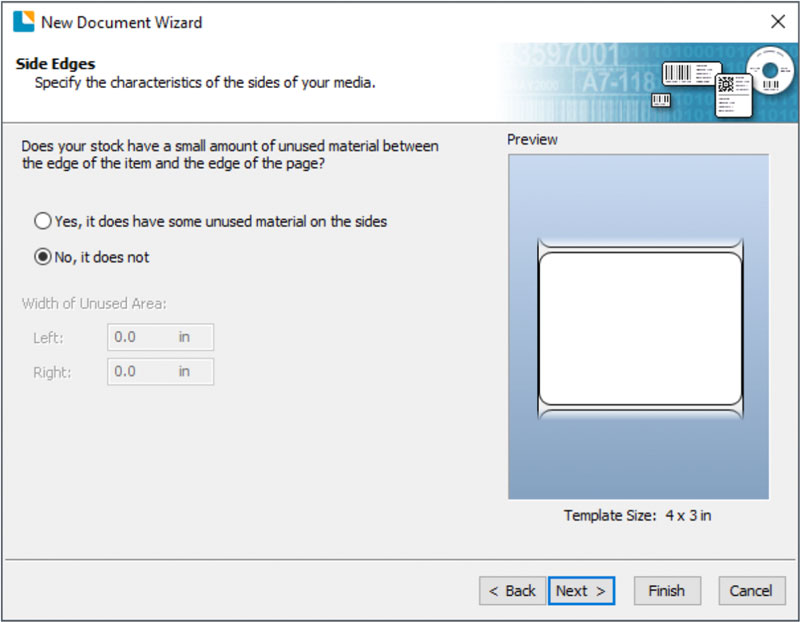
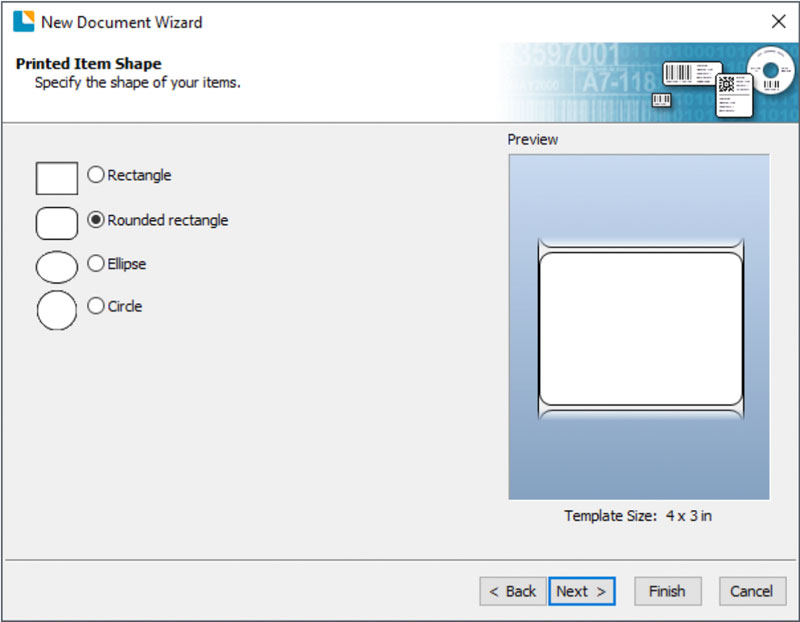
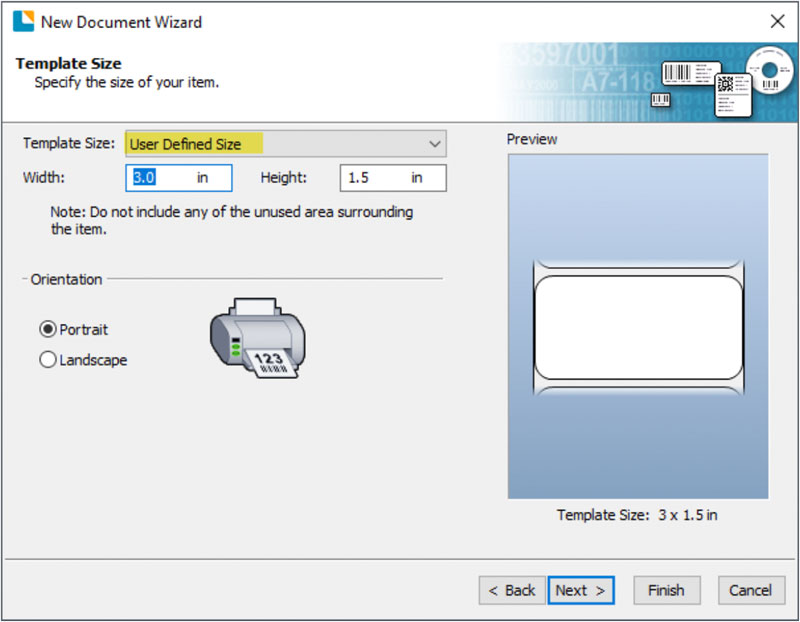
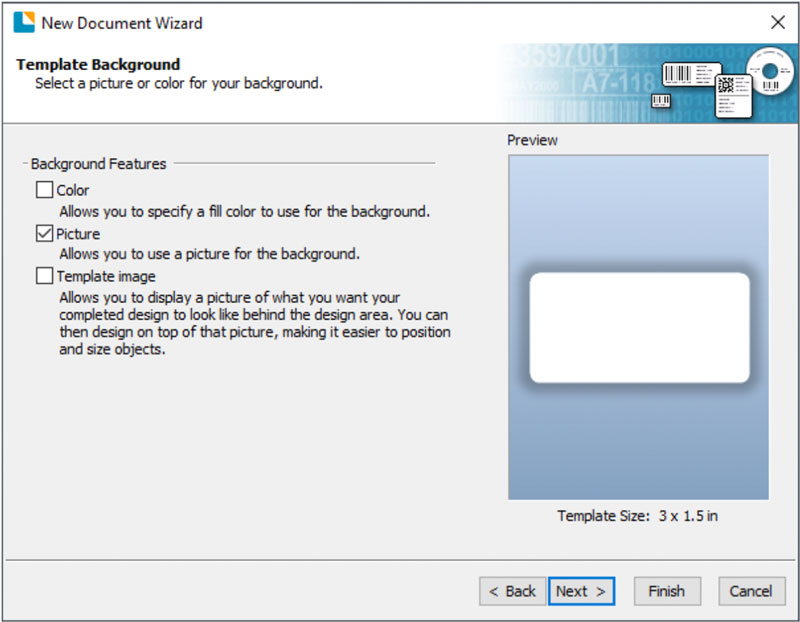
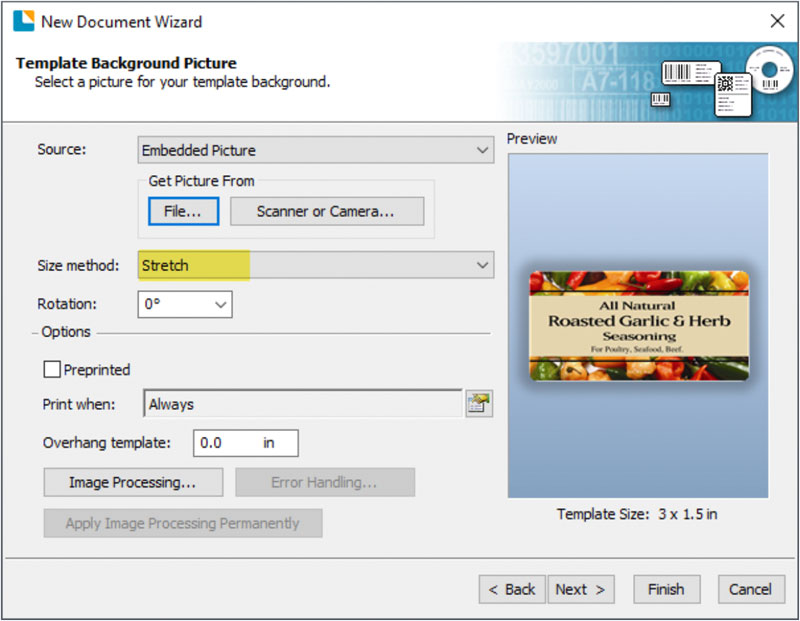
You can edit any of these initial settings by going to the File Menu and selecting "Page Setup". Basic and advanced settings are available on the various tabs.
