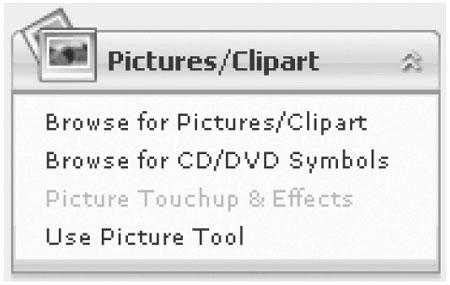2C. CREATING A PRINT LABEL USING SURETHING (PC)
The SureThing Disc Labeler software included with your Publisher is a great tool for creating professional looking discs. You can use SureThing's Smart Designs to quickly label a disc, or easily import your own design in many popular file formats. The Help section included with the software will provide complete instructions on all the features in this package. (Go to the Help Menu - Choose Contents) The following is a tutorial on creating a basic disc design:
1. Open the SureThing program. Choose the 120mm Disc Template from the window that appears.

2. Open the background panel by clicking the arrow on thebackground button. Add your ownbackground to the label by choosingSelect Backgound.
3a. Browse to the location of your background image. To avoid skewed or blurry printing make sure your image is 120mm square and of sufficient resolution. We recommend 300 dpi.
3b. Instead of your own background, you can also choose from several included SureThing backgrounds. To choose one of these images click the SureThing Background button in the Browse window that appears when you click Select Background. Also, you can easily toggle through the backgrounds by using the toggle bar below the label (pictured below).

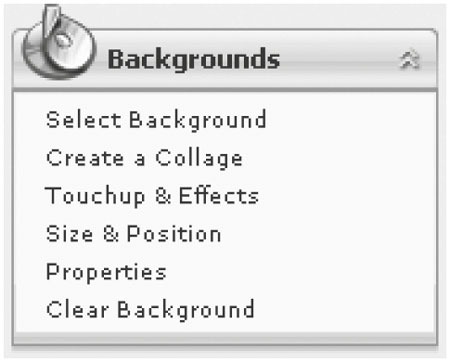
4a. Open the text panel by clicking the arrow on the text button. Add text by selecting one of the options below. To create text that follows the curve of the disc choose Add Circular Text.
4b. You may also choose from several SureThing smart designs. These design templates automatically position your text and use certain text effects to give your label a professional look. You can easily toggle through smart designs by using the middle toggle button on the toggle bar below the label.
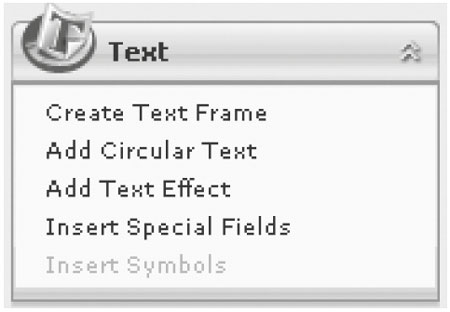
5. Finally, open the picture panel by clicking the arrow on the Pictures/Clipart button. Add any logos, graphics or symbols to the label. These graphics will appear on top of the background image. You can size them appropriately by dragging the corner of the selected graphic.
6. When you have completed design work save your label by choosing Save Project in the Actions panel.