B5. Rip Audio CD (PC Disc Publishers Only)
This project allows you to rip music to your hard drive in MP3 or other formats using iTunes® or Windows Media Player.
- To rip an Audio CD to your iTunes database or Windows Media Player database choose Advanced Projects - Rip Project.
- Choose whether to rip to iTunes or Media Player.
- Load the blank CDs in the right bin of the Disc Publisher.
- Click Go to start ripping CDs. Follow any onscreen prompts regarding settings that must be set before you begin.
Note: The actual ripping process is completed by iTunes or Media Player. Please set all settings regarding the rip format (mp3, wav, wma, etc.), rip location, rip quality (kpbs), etc. in Media Player or iTunes.
B6. PTProtect (PC Disc Publishers Only - Requires separate purchase of USB dongle)
PTProtect allows you to copy-protect any DVD Video and mass produce protected discs using the PTPublisher software and a Primera Disc Publisher.
You can protect an existing Master DVD by first converting it to an ISO image using PTPublisher or you can protect a DVD that is stored on your hard drive as VIDEO_TS and AUDIO_TS folders. Instructions for each of the two methods are found in the instructions with the PTProtect dongle or in the PTPublisher software help file.
To protect DVDs you must first insert the PTProtect USB Dongle (100, 250, 500, 1000 or 5000 protections) into a USB port on the same computer that the Disc Publisher is connected to. Once you insert the dongle it will appear in My Computer as the next available drive letter with a Volume Label as "PTProtect.”
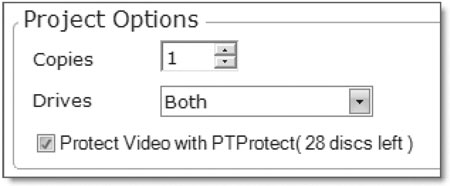
When PTPublisher is launched the PTProtect option will be enabled. The number of protections enabled will be visible on the Summary screen (Step 3) of the DVD Video Project or Image Project.
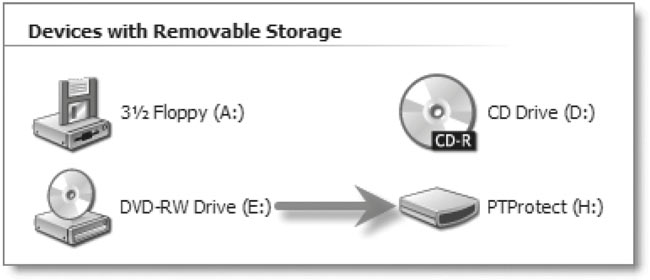
Note: You will receive 3 free protections before the USB dongle is purchased/connected. After the free protections are used the PTProtect option is still visible but not selectable.