Print and cut with LX610e Pro Colour Label Printer and just a few easy steps:
- DESIGN your label - use RGB colours
- EXPORT as JPG - with at least 300 dpi
- CREATE a new file in Adobe Illustrator - import the JPG
- CREATE the CUTLINE - fill it with white
- SAVE as .AI file
- IMPORT to PTCreate Pro
- SELECT the CUTLINE - set the cutline type to CUT ONLY
- START PRINTING


Please watch our video tutorial, how to print a spooky halloween labels with LX610e Pro Colour Label Printer.
Download sample label layouts to produce with your LX610e Pro:
These are Adobe Illustrator files. Not every web browser can display the preview. Please use right mouse button to download.

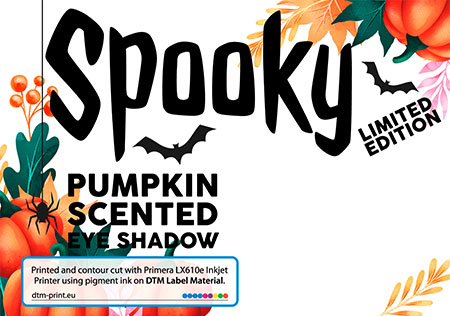
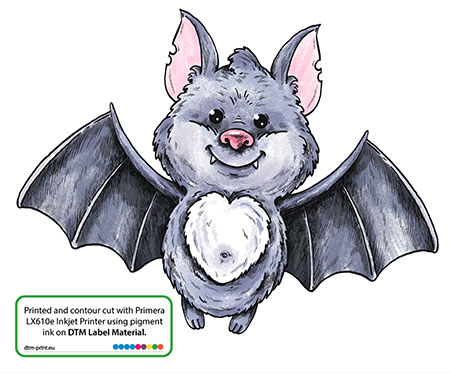
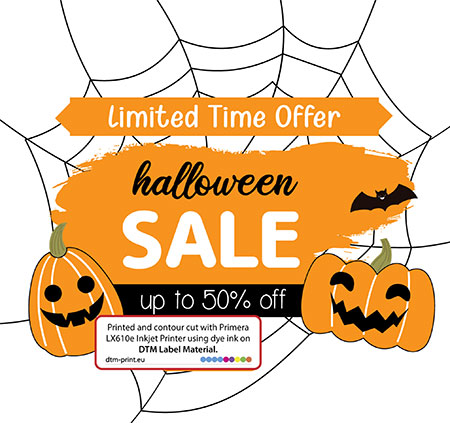
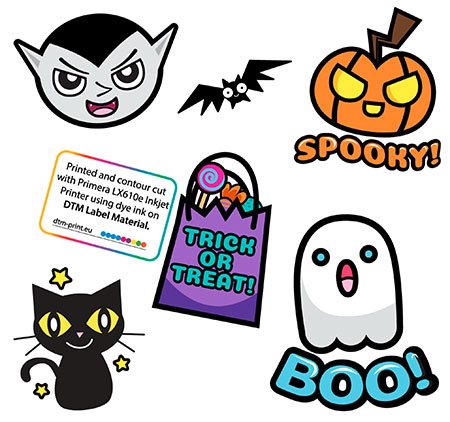

Different substrates like metallic, holographic, vintage and grass paper or magnetic available
The best and most consistent results are achieved when printing with pigment ink or dry toner on a polyester material. Then the labels are more resistant to water, abrasion, UV light and a variety of chemicals such as alcohol.
A corresponding selection of various materials is available from us. Please have a look at our DTM Genuine Label Stock.

